1
Find the Example Project and open Kickoff Run
On the Projects overview page, you’ll see a card for the Example Project. Click the project’s “Kickoff run” button to open the Kickoff Run modal.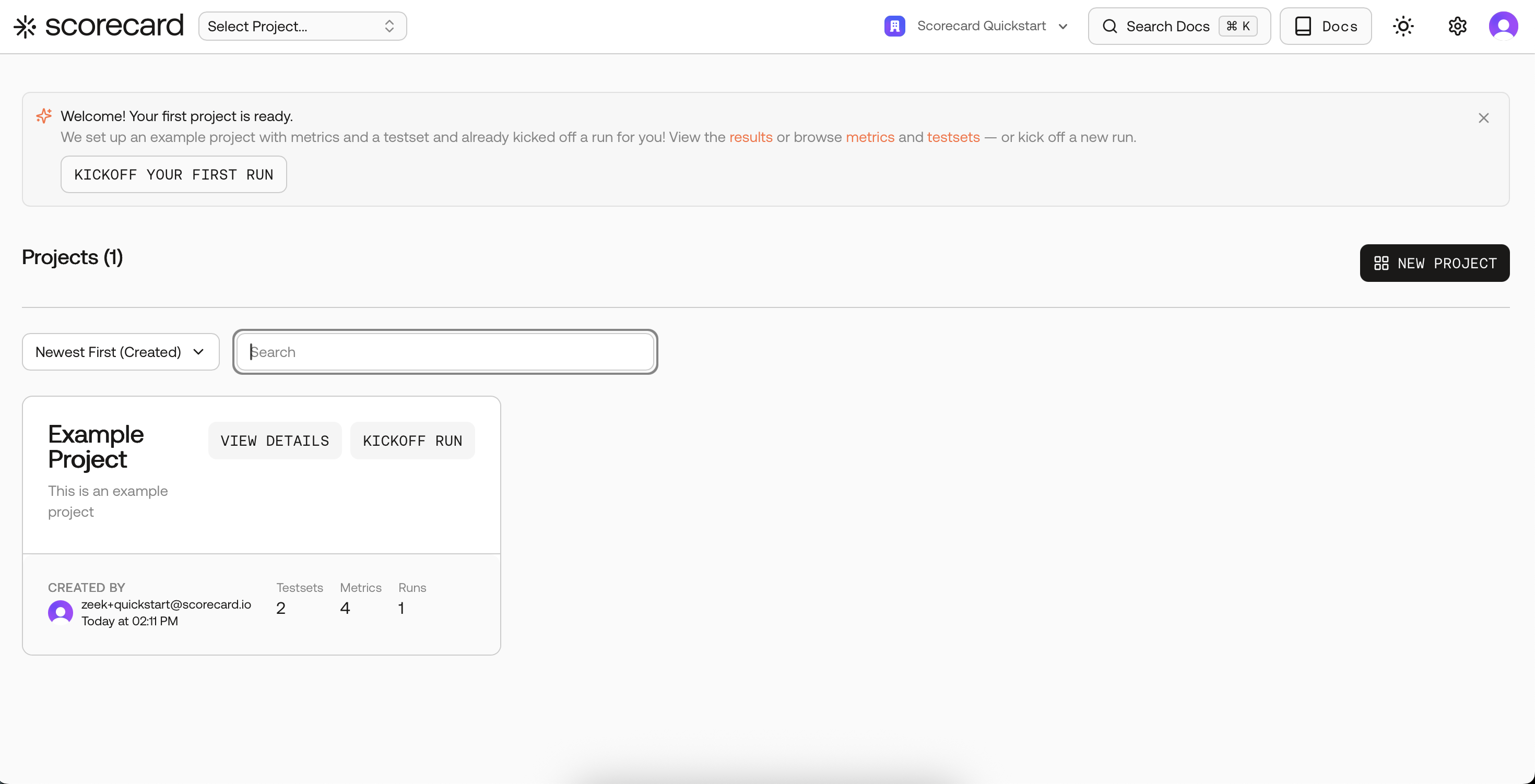
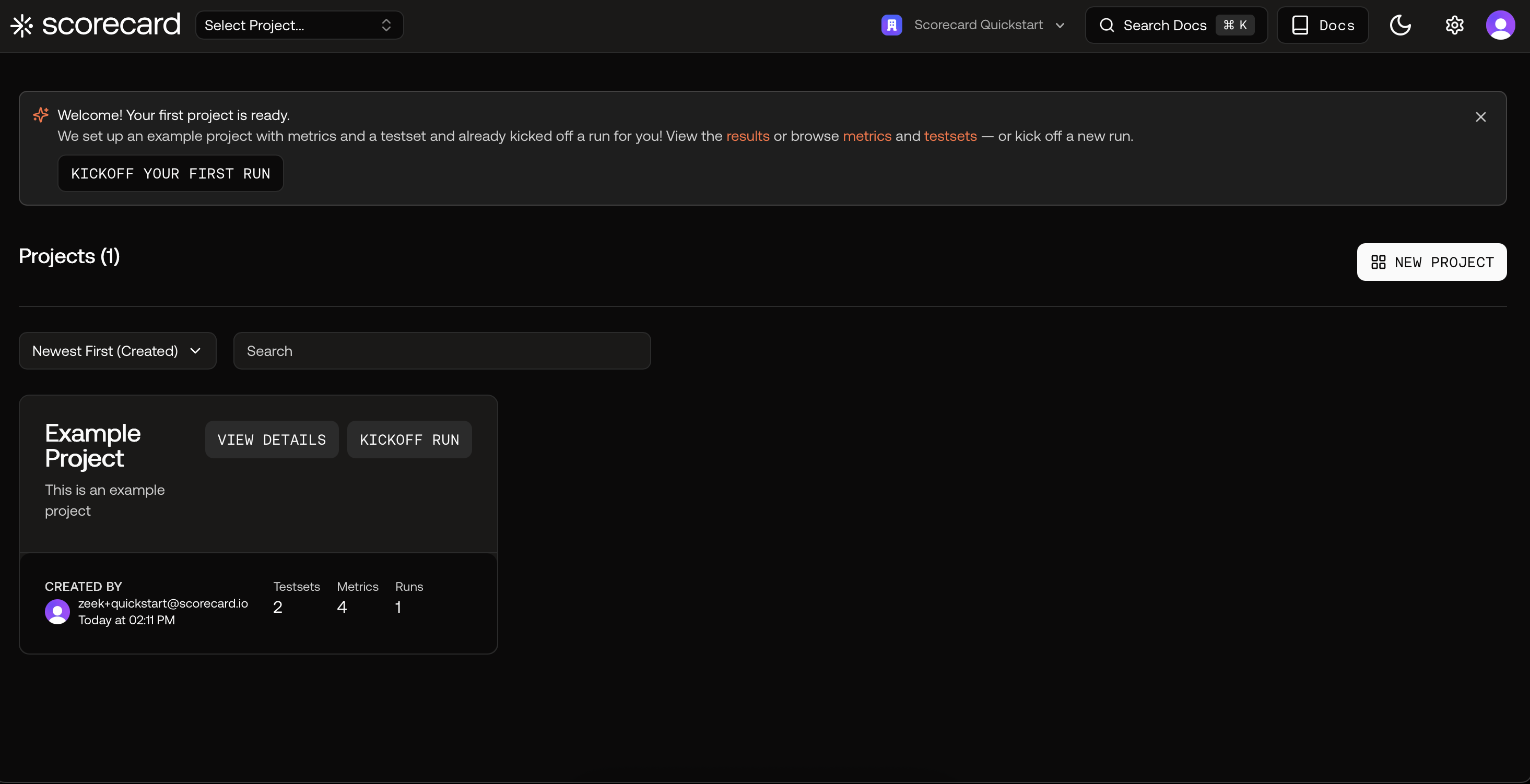
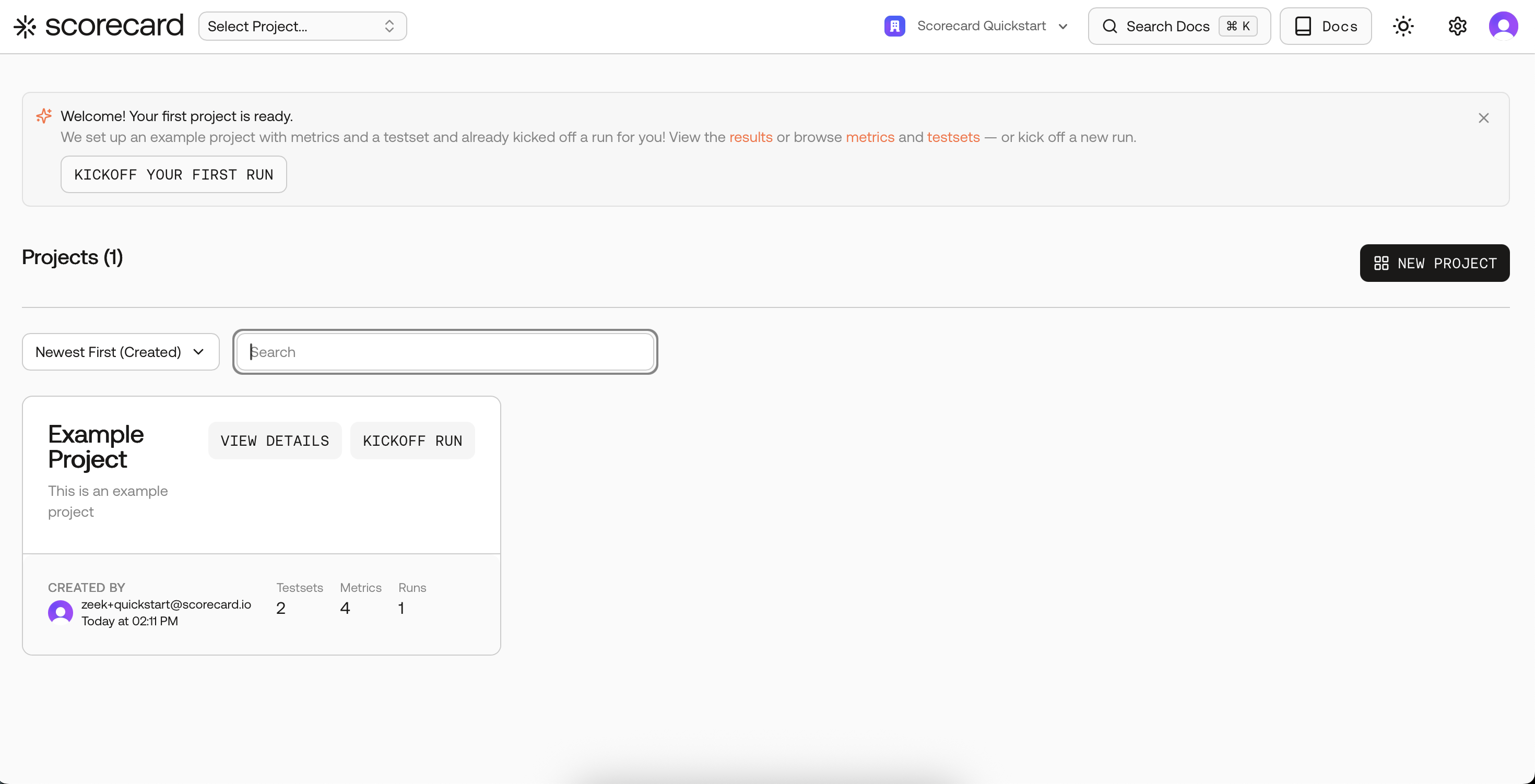
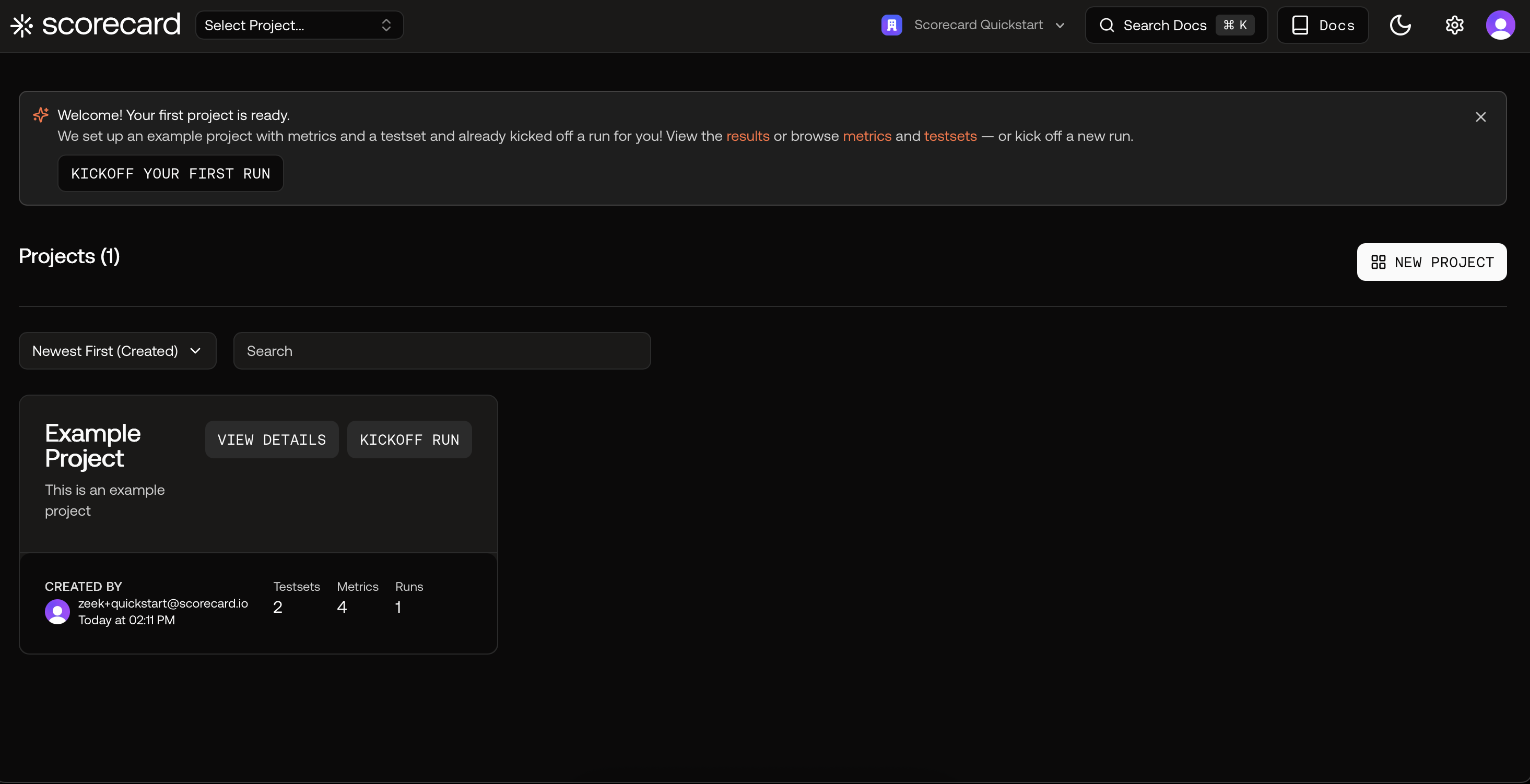
Projects overview page with Example Project card.
2
Kick off your first run
In the modal, you can use the default selected Testset, System, and Metrics.Click “Kickoff run” to create the run and automatically evaluate the system.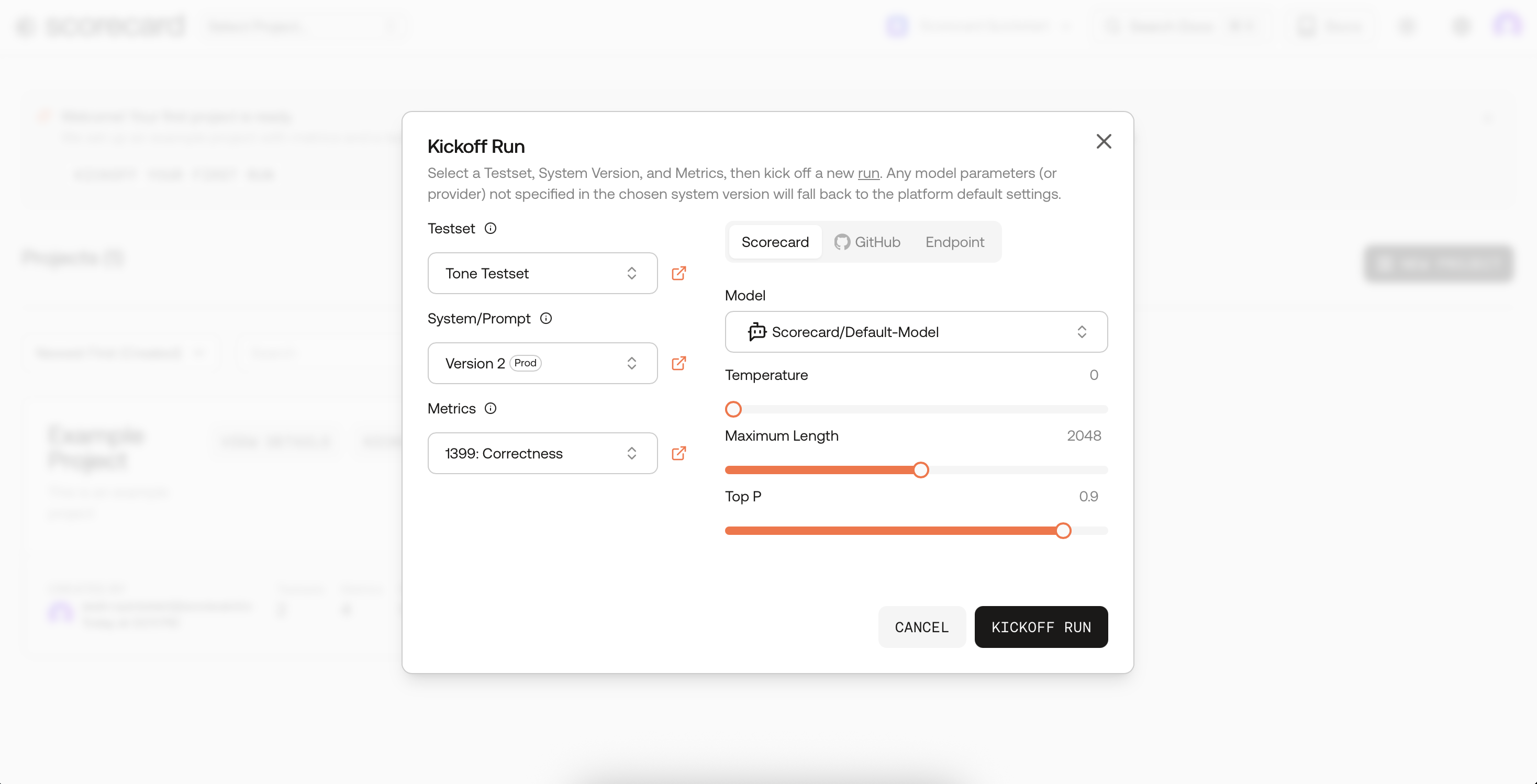
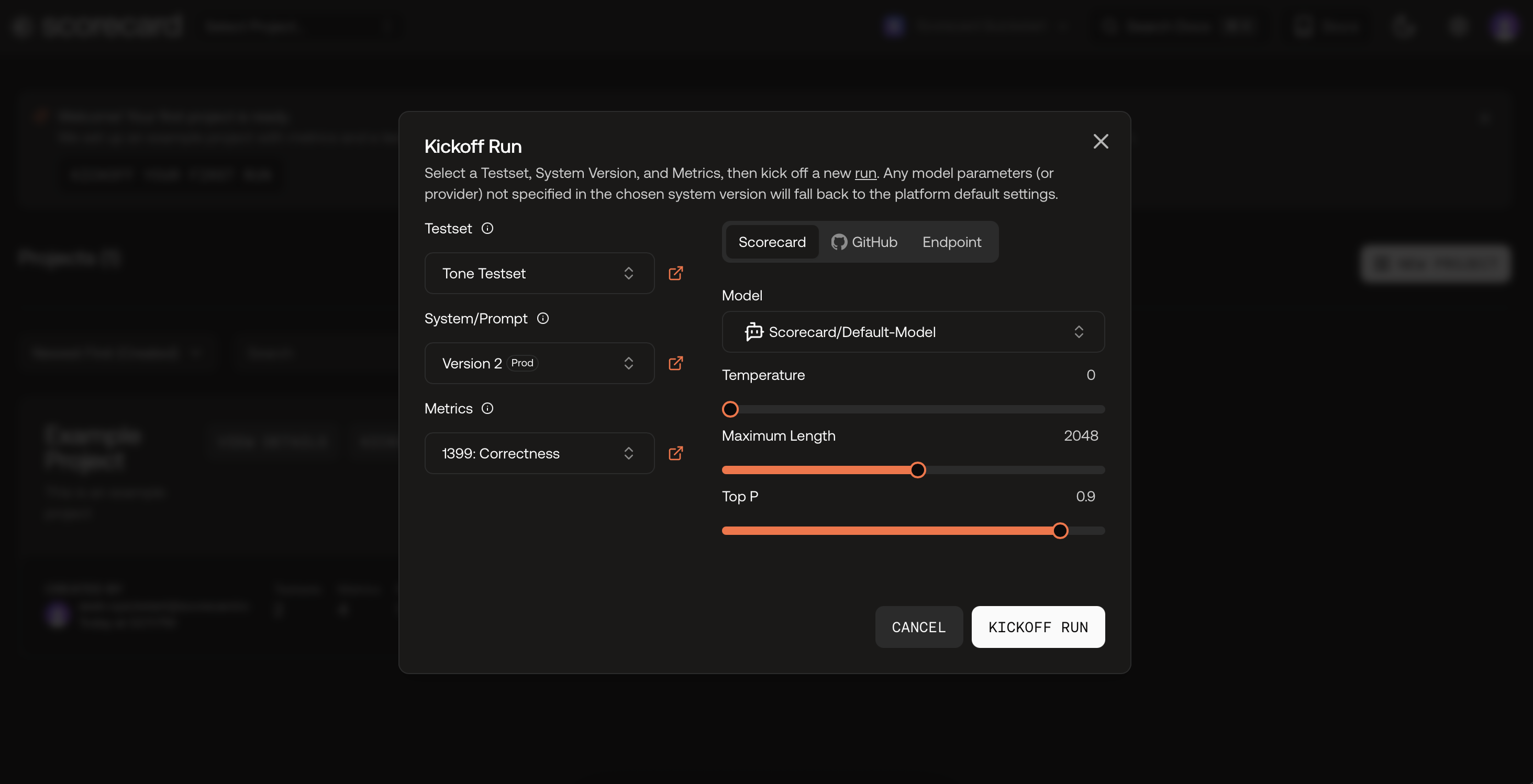
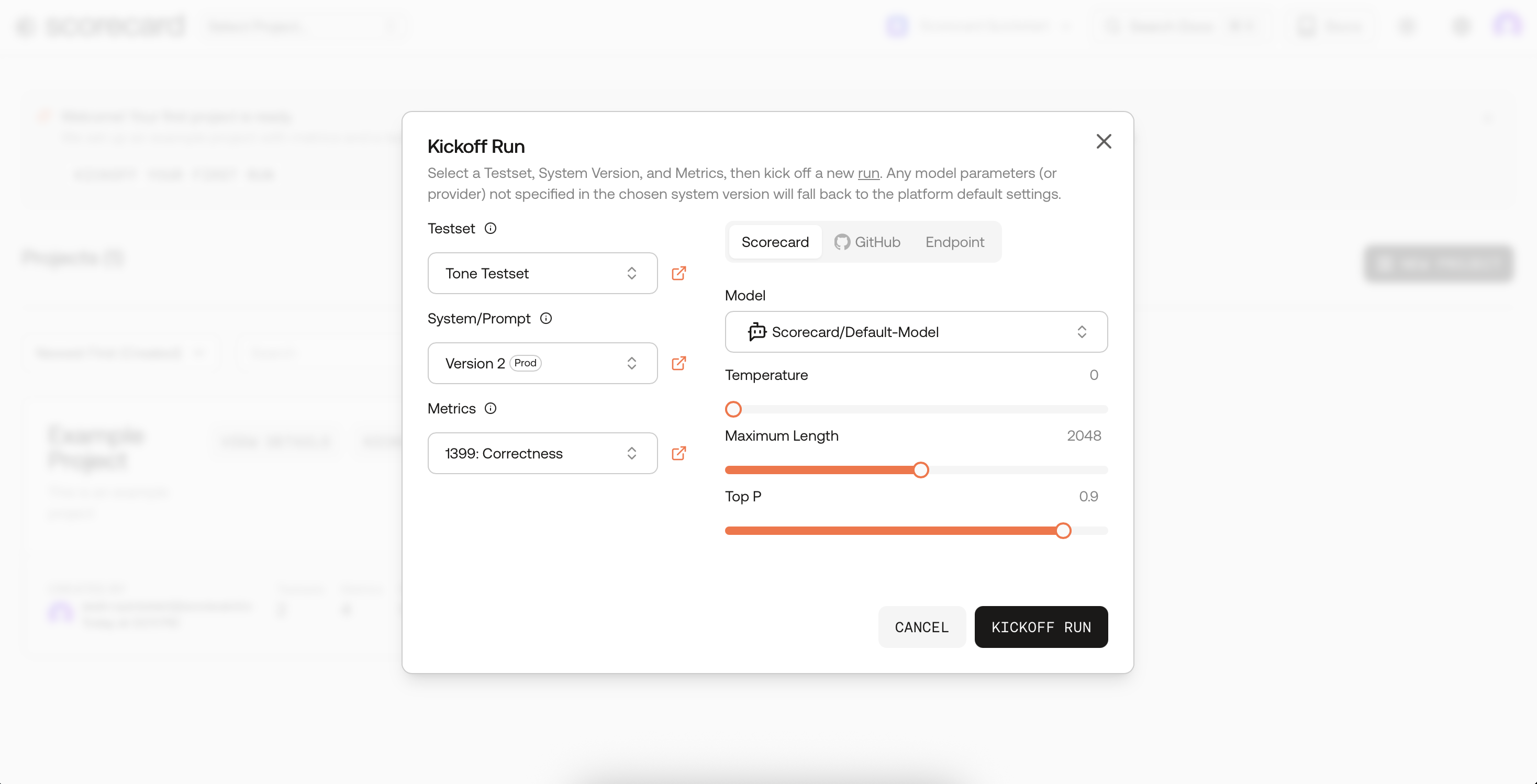
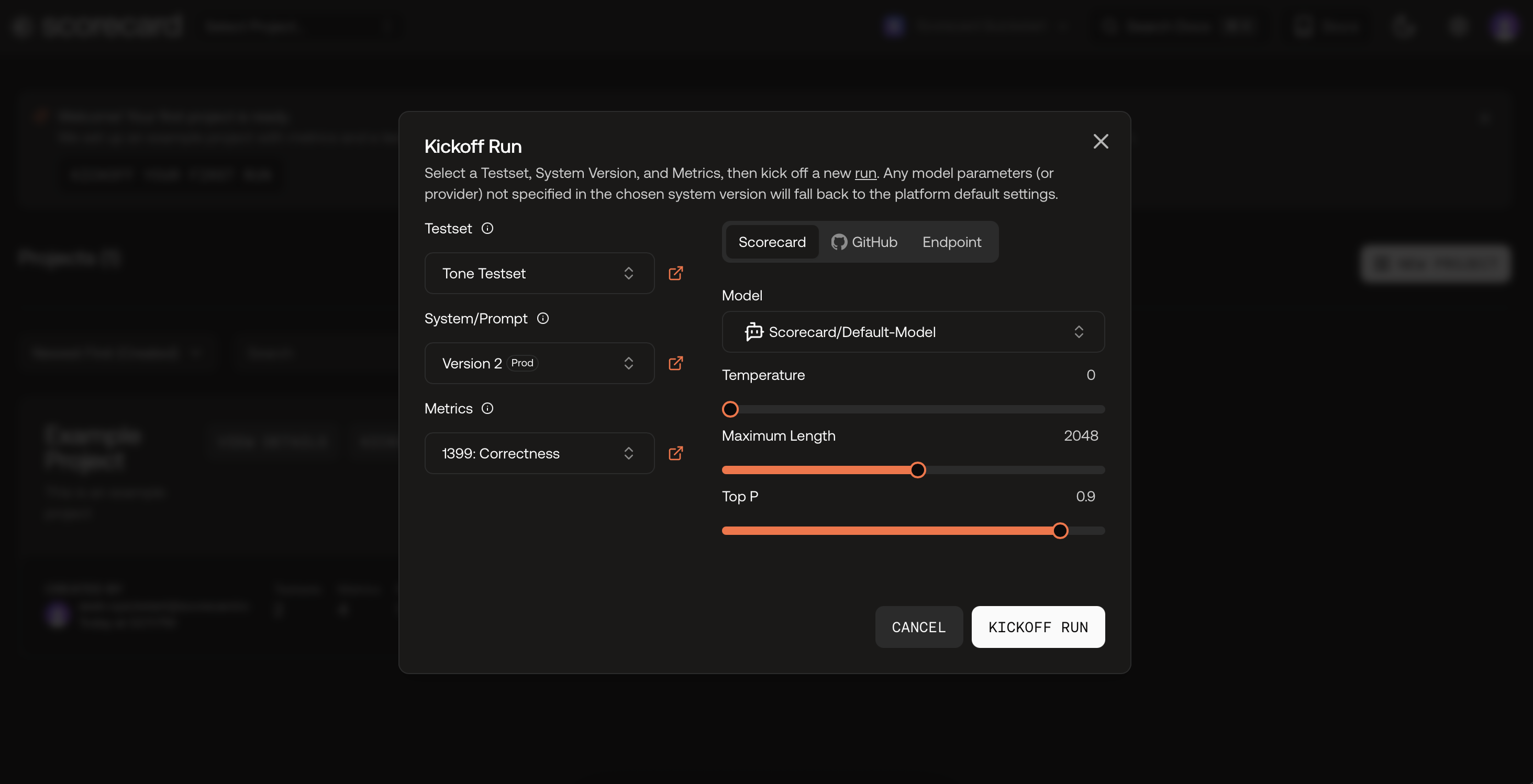
Kickoff Run modal.
3
View results
After your run starts and scoring completes, open the results to see per-record scores, distributions, and explanations.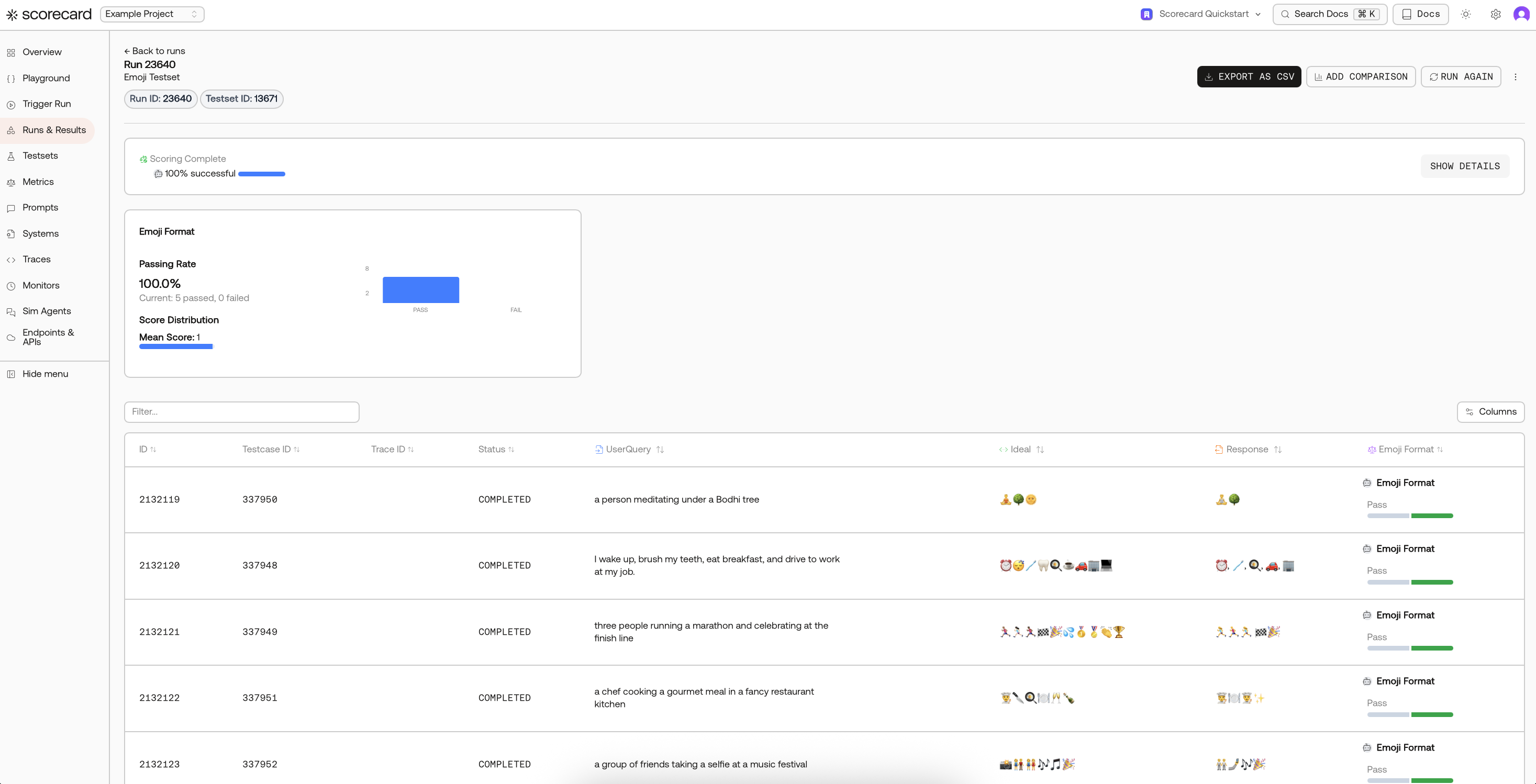
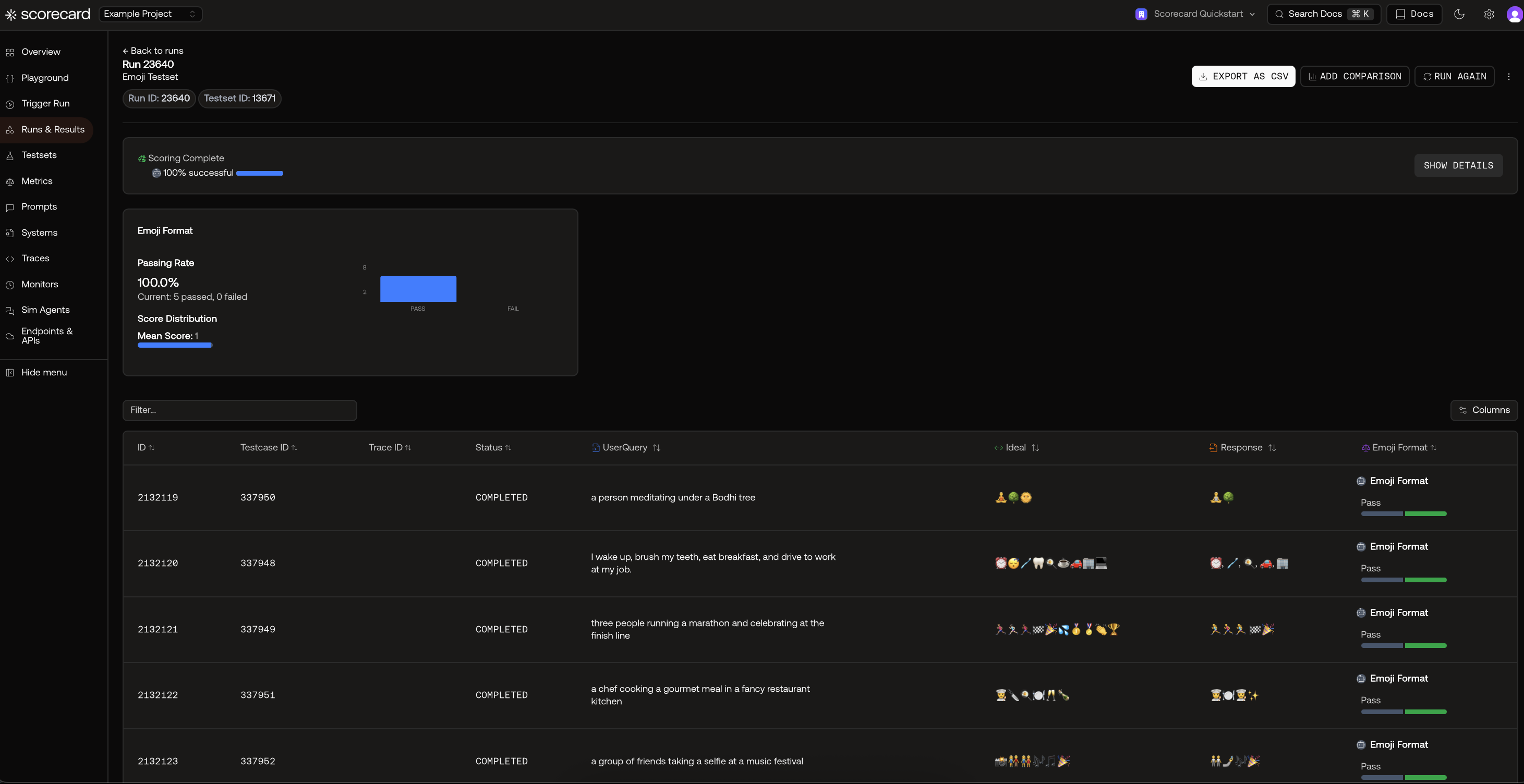 Prefer to just explore? Visit Runs & Results to open the example run that was created for you automatically.
Prefer to just explore? Visit Runs & Results to open the example run that was created for you automatically.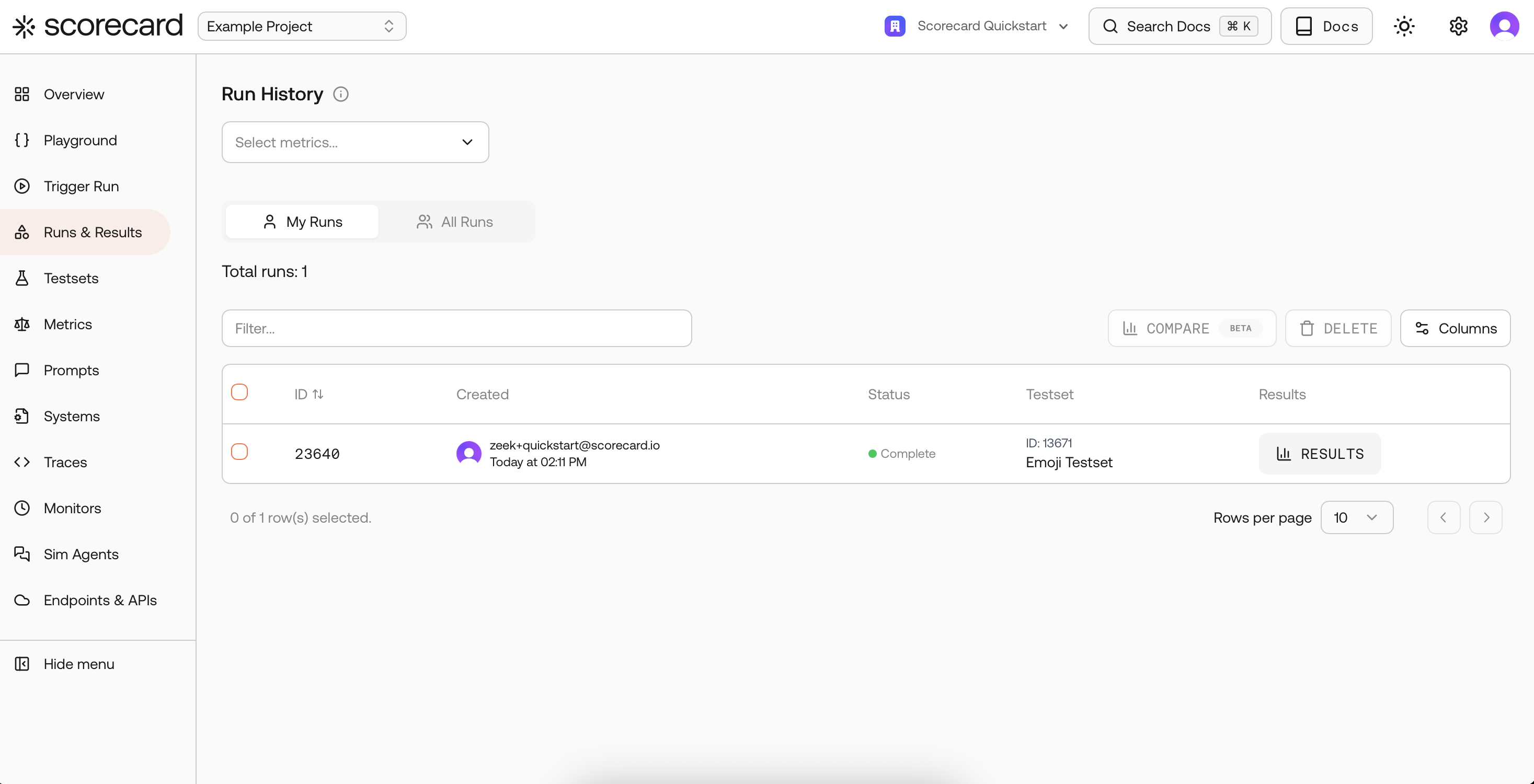
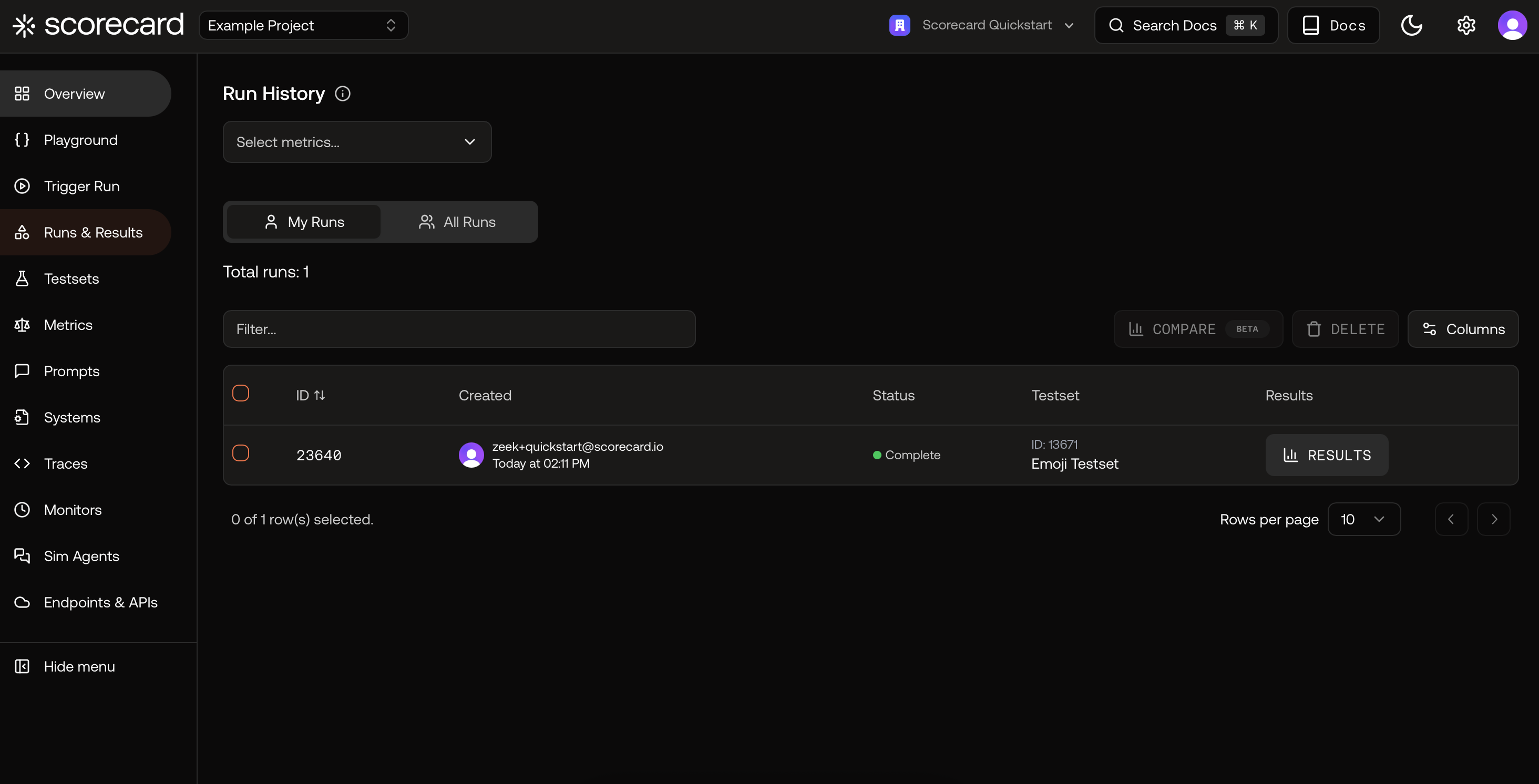
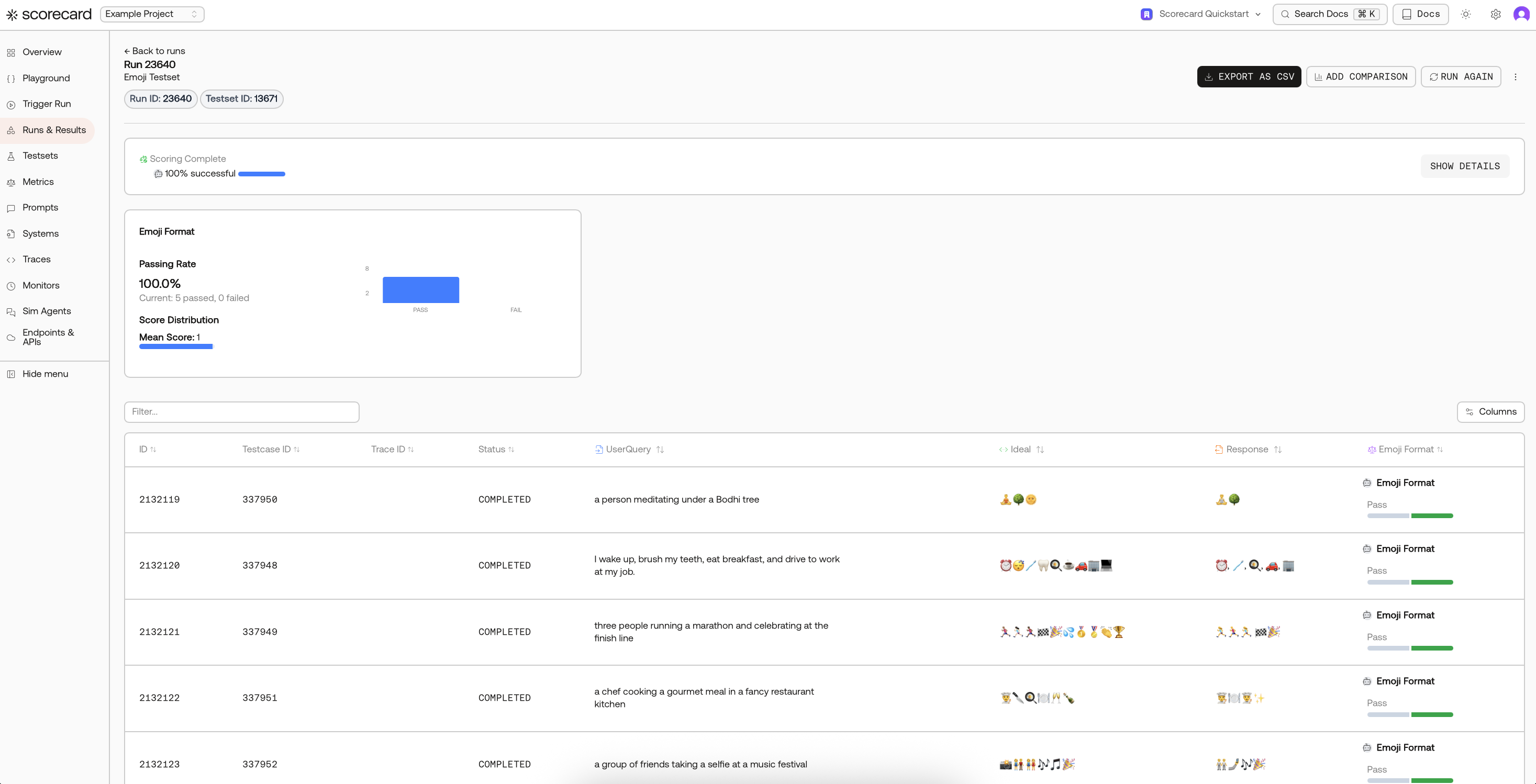
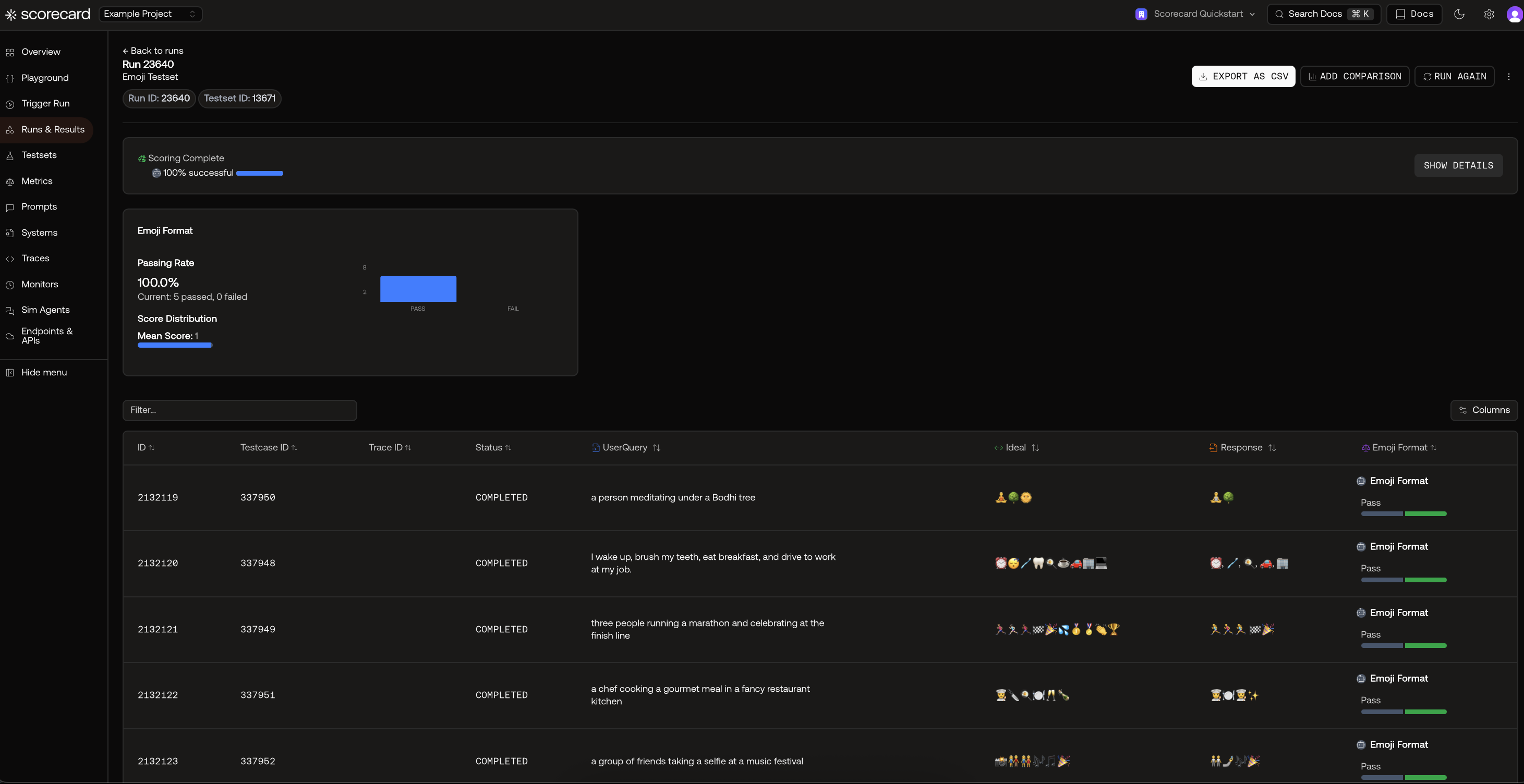
Run details with scores and aggregates.
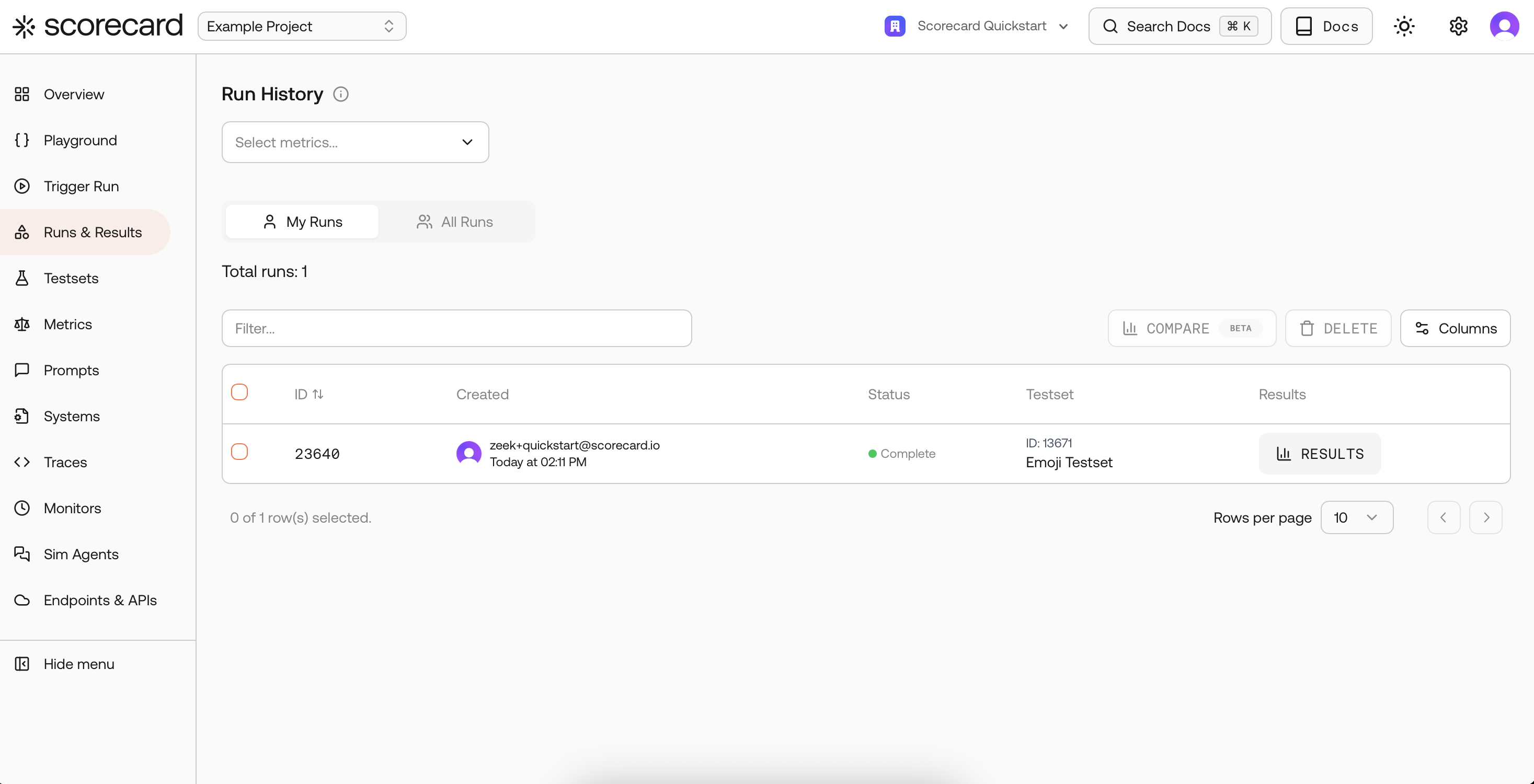
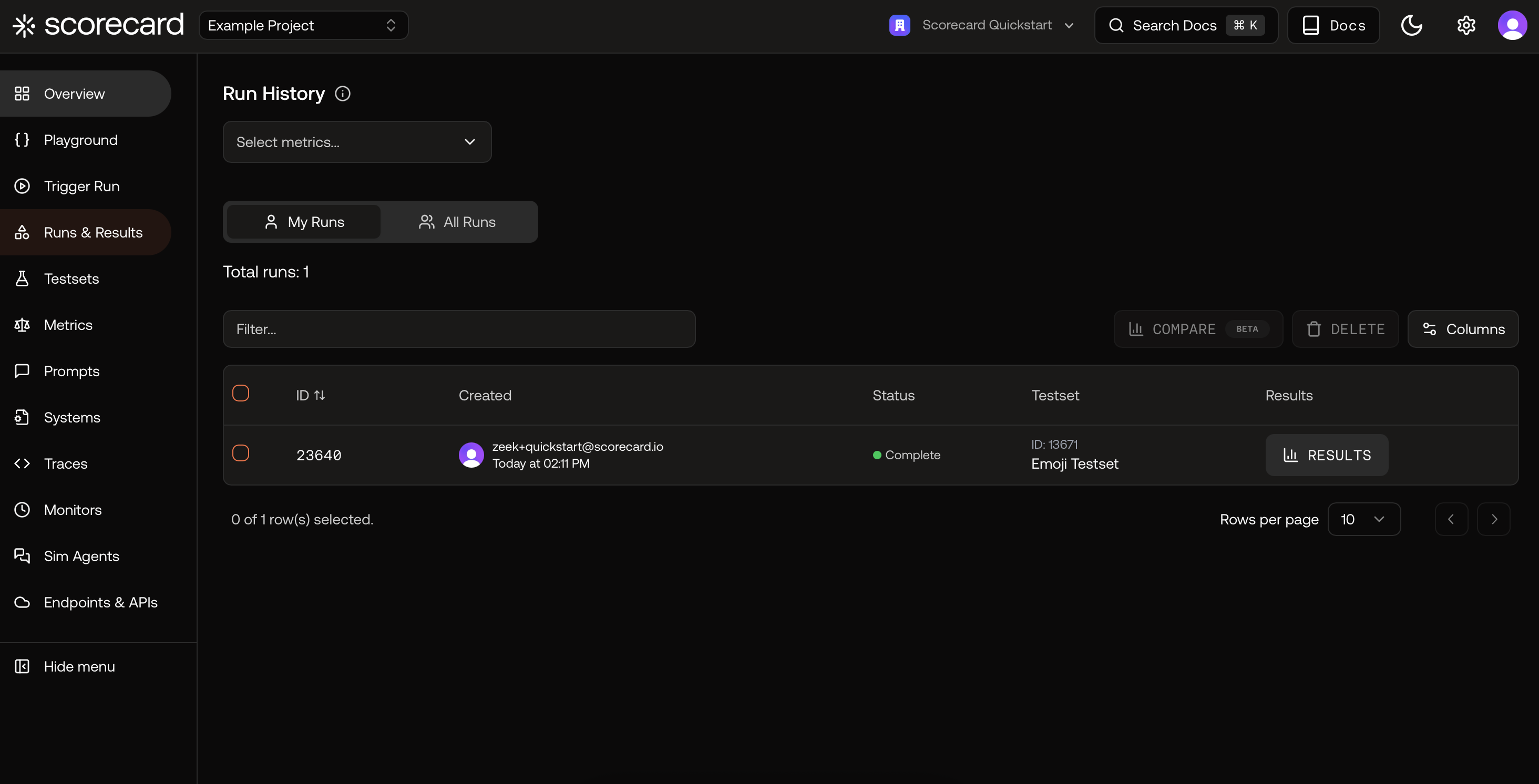
Runs list with your first example run.
4
Browse the Example Project
Learn how the sample data is organized: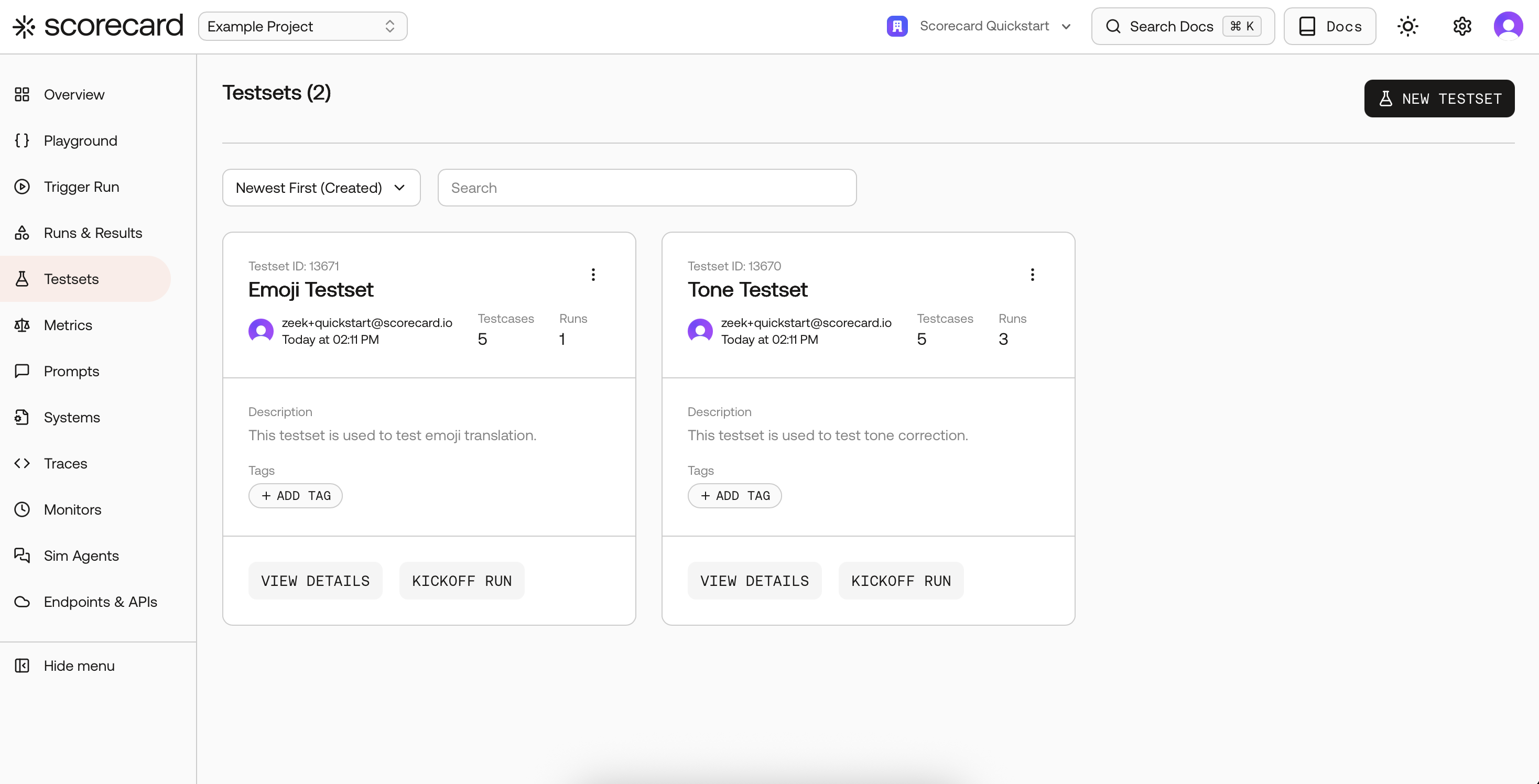
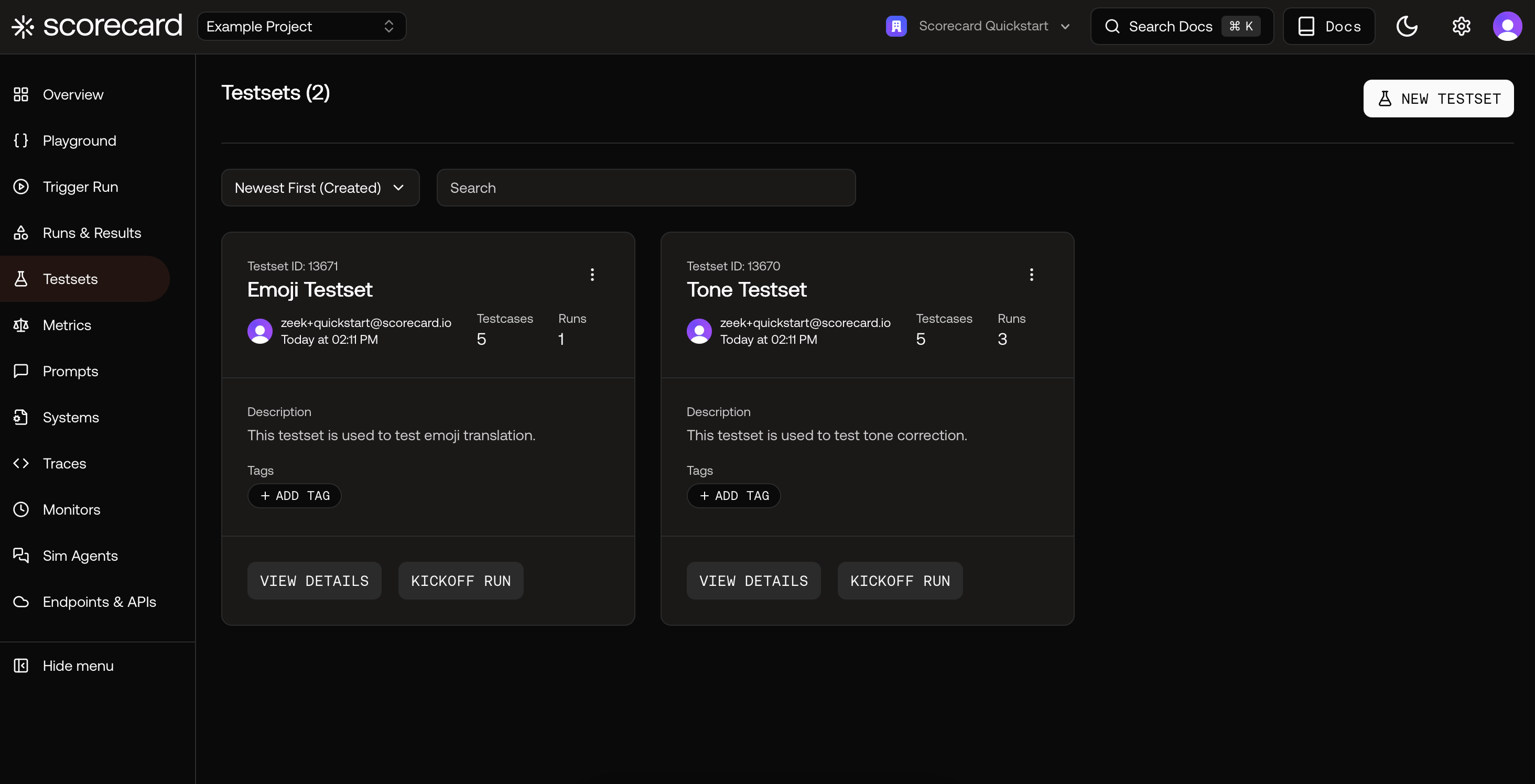 Open a Testset to see its schema and Testcases. Click a testcase row to view its inputs and expected outputs.
Open a Testset to see its schema and Testcases. Click a testcase row to view its inputs and expected outputs.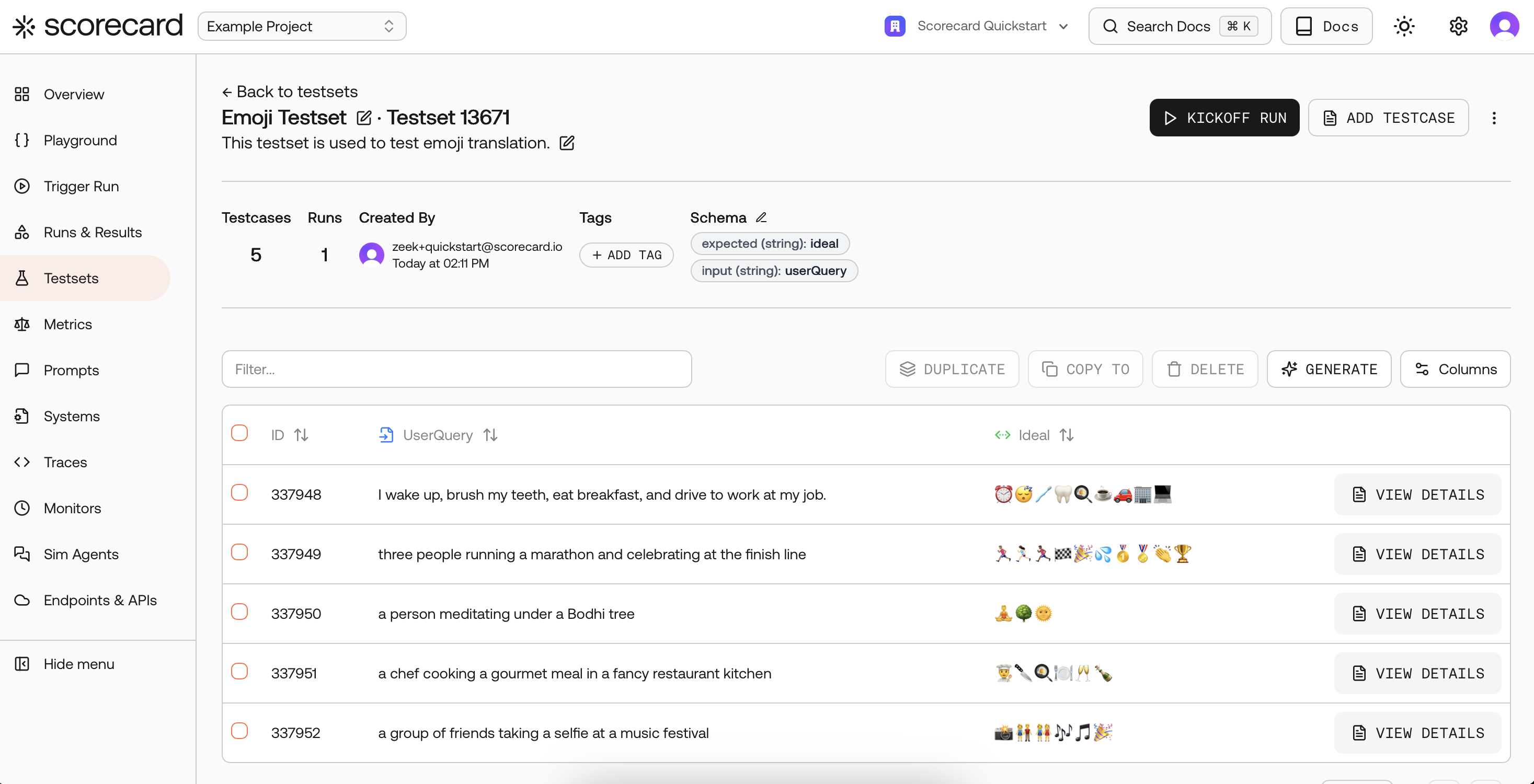
 Next, browse Prompts. Use “View” to open a prompt, review messages, and model settings.
Next, browse Prompts. Use “View” to open a prompt, review messages, and model settings.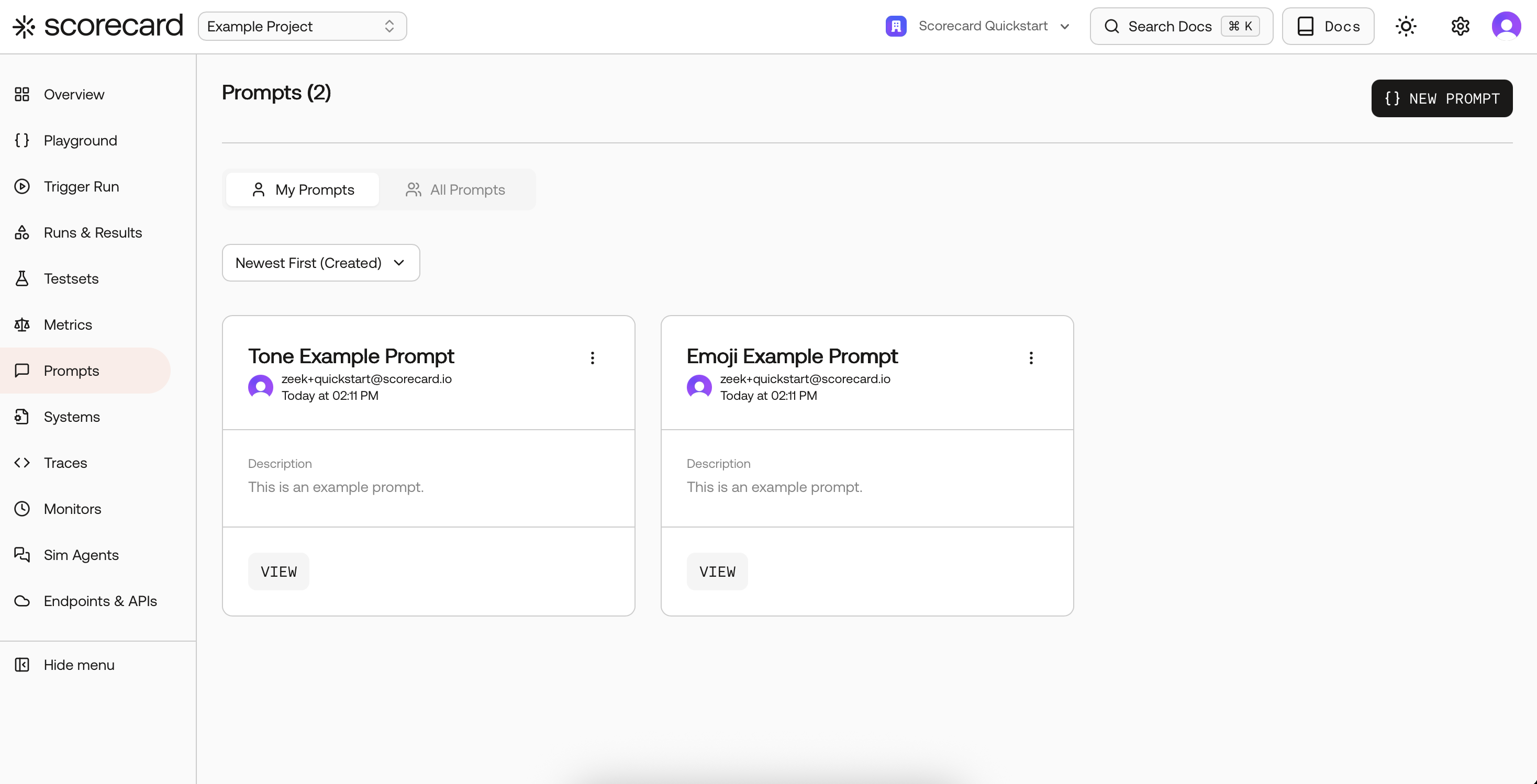
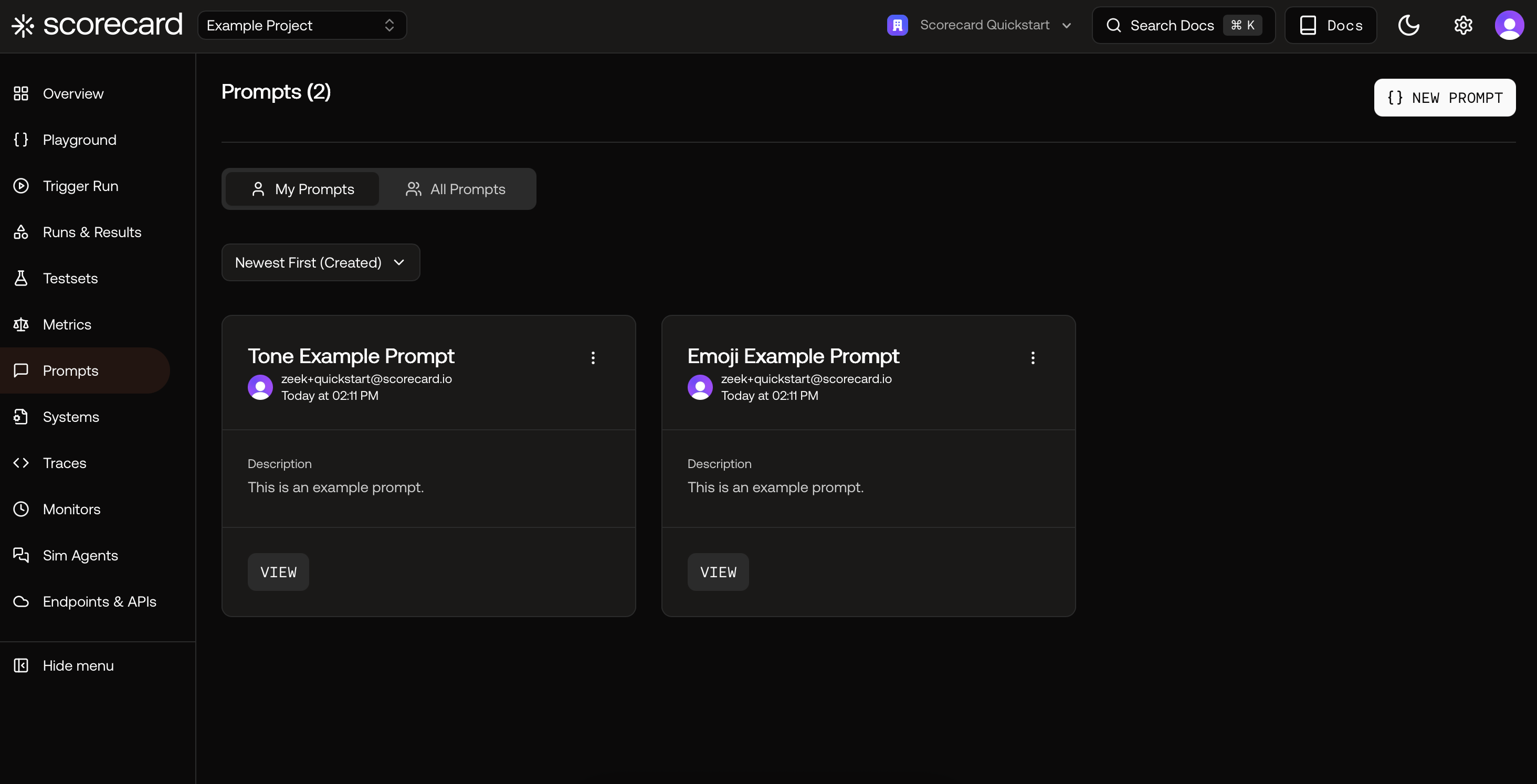 Inside a prompt version, see the template (Jinja-style variables) and evaluator model configuration.
Inside a prompt version, see the template (Jinja-style variables) and evaluator model configuration.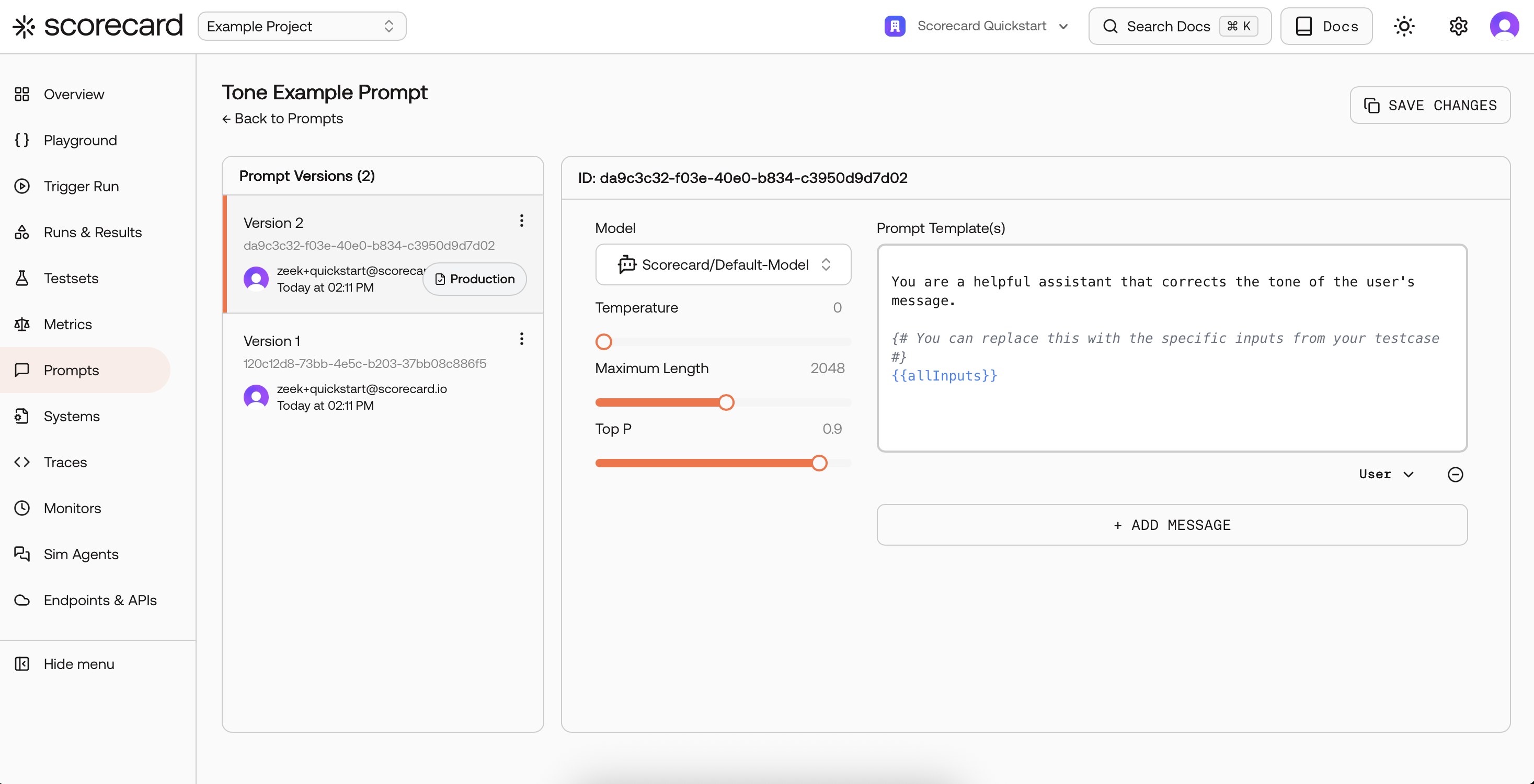
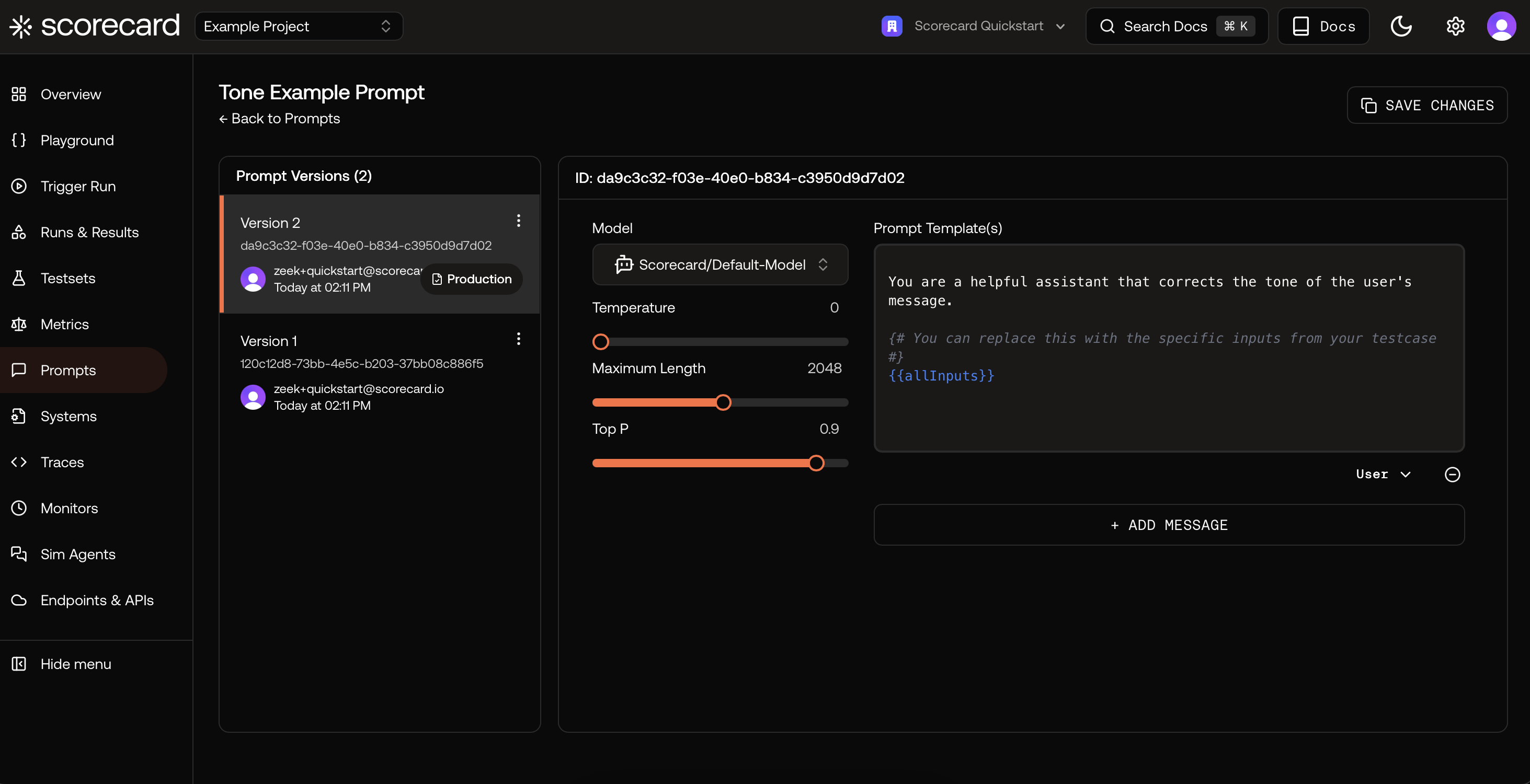 Finally, explore Metrics to learn how scoring works. Each metric has guidelines, evaluation type, and output type.
Finally, explore Metrics to learn how scoring works. Each metric has guidelines, evaluation type, and output type.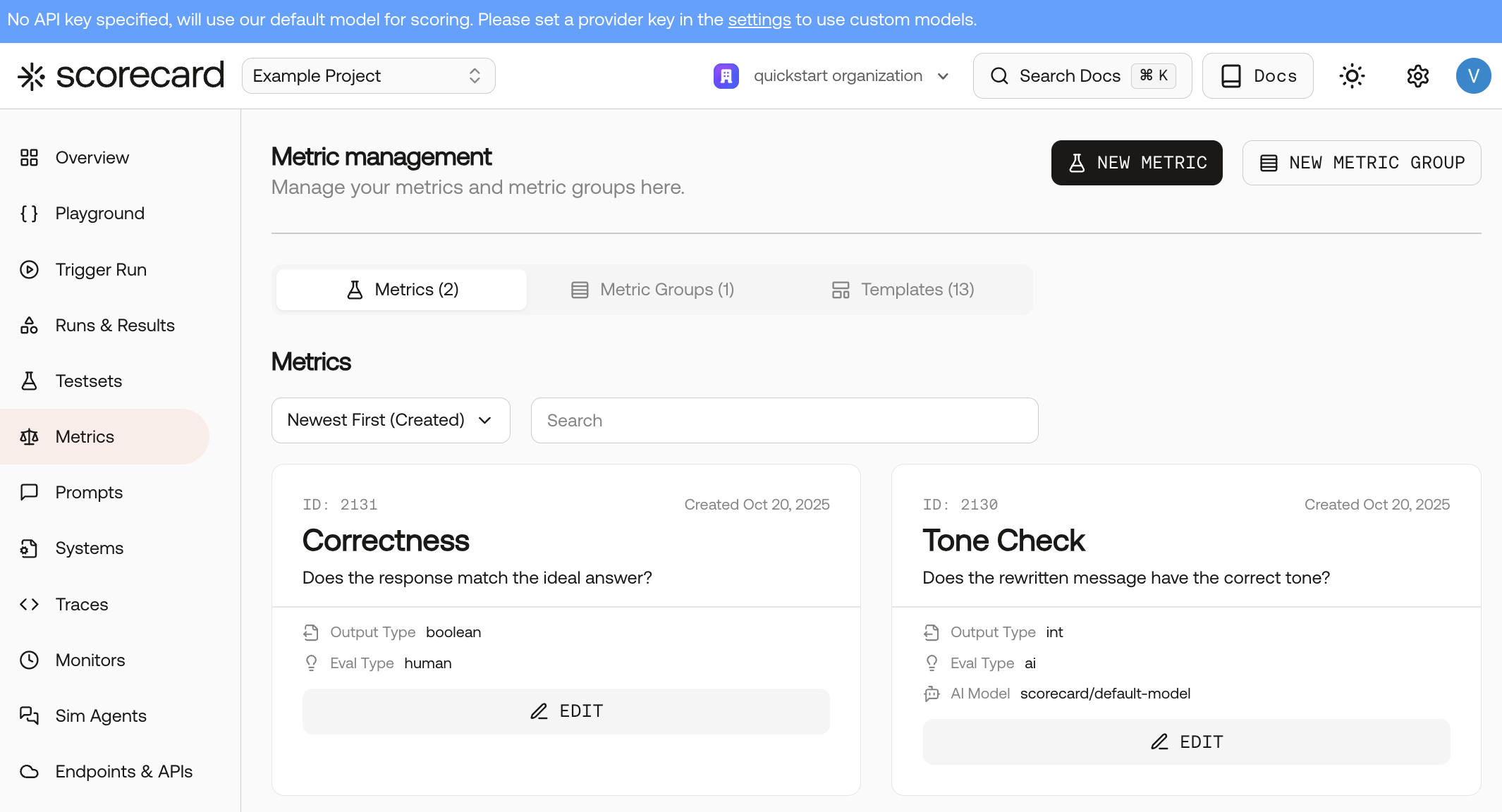
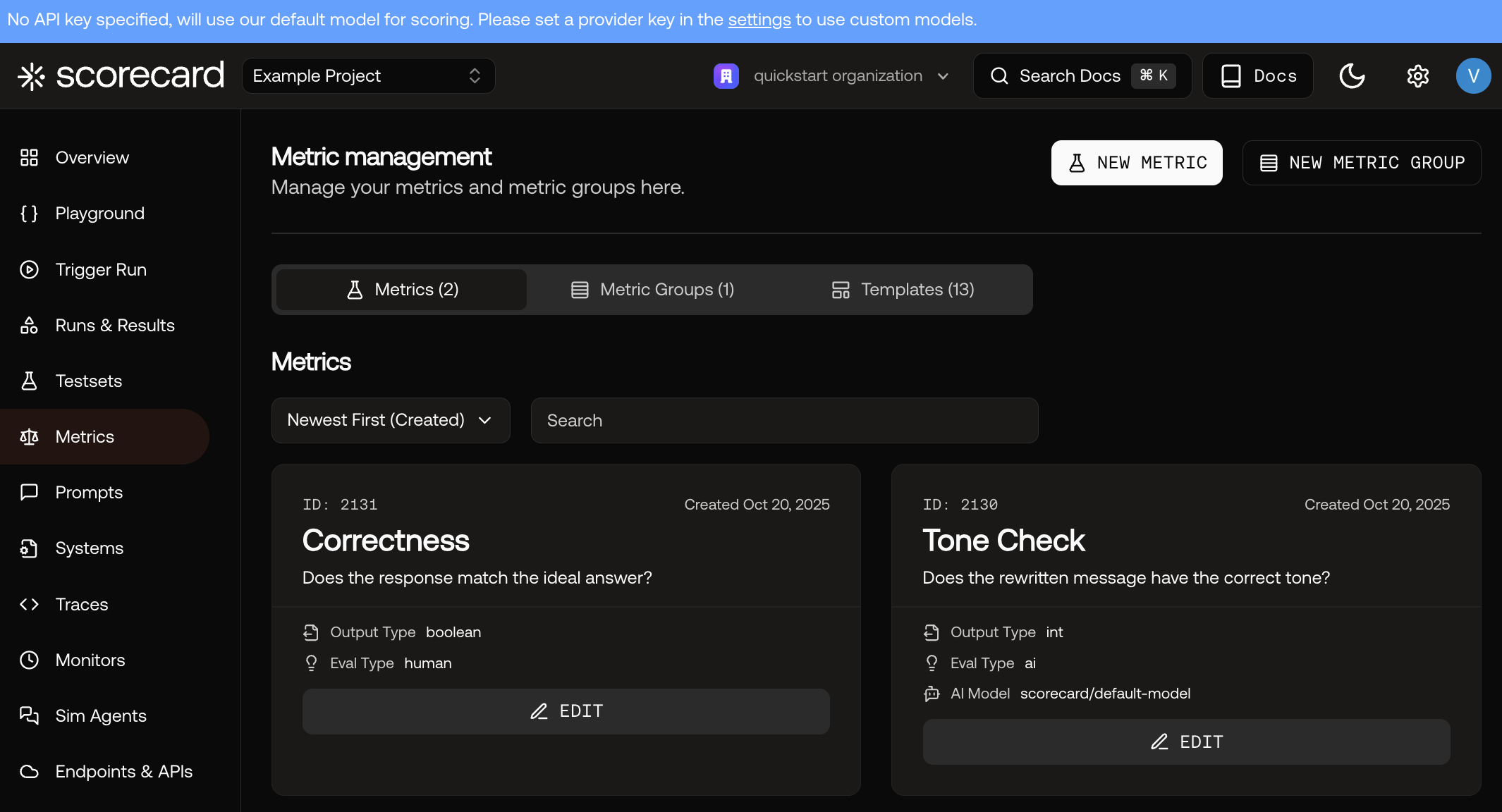
- Tone Testset: inputs
original,tone→ expectedidealRewritten. - Prompt versions for Tone — already set to Scorecard Cloud with low temperature for consistency.
- Metrics: Correctness (AI, 1-5), Human Tone Check (Human, Boolean).
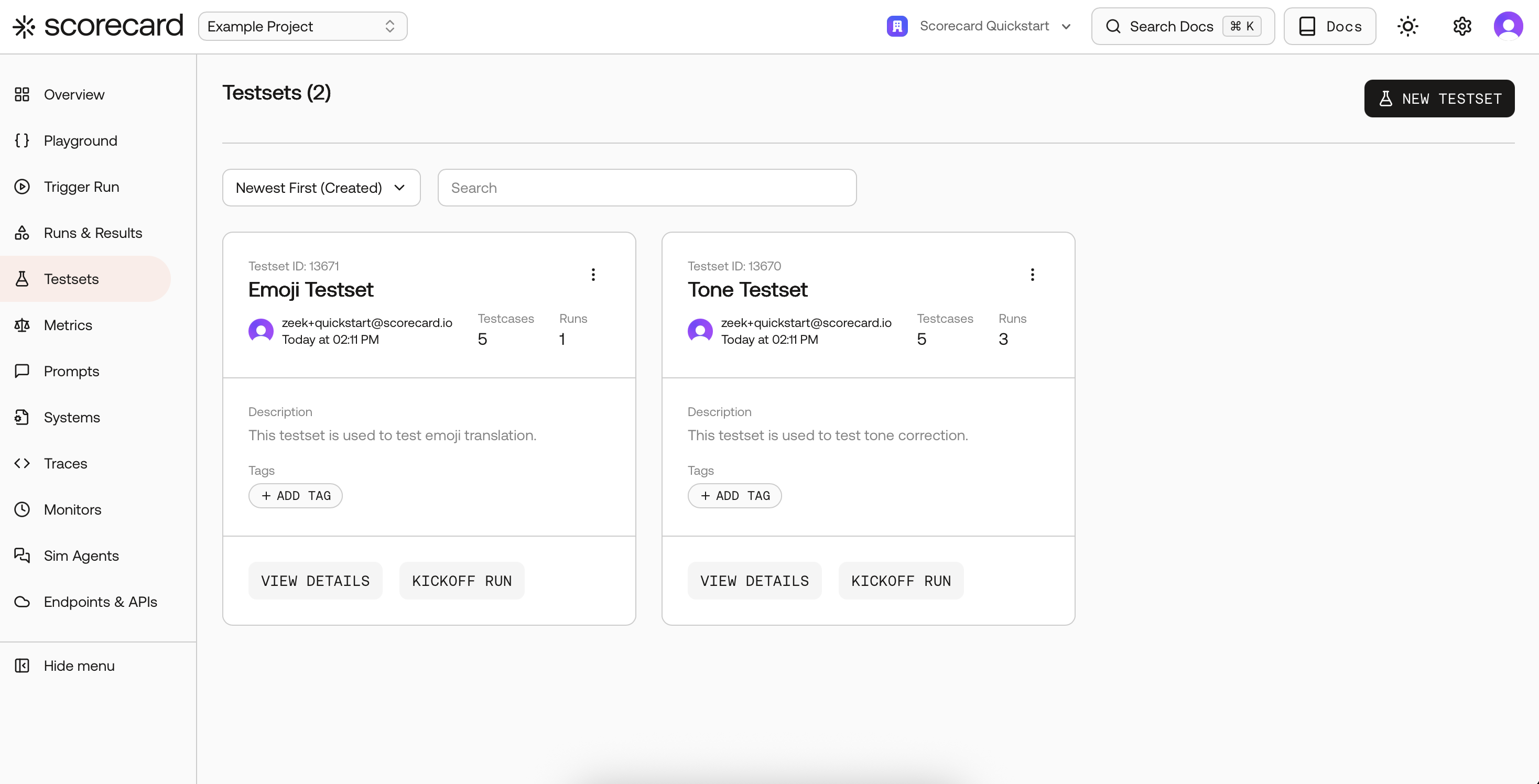
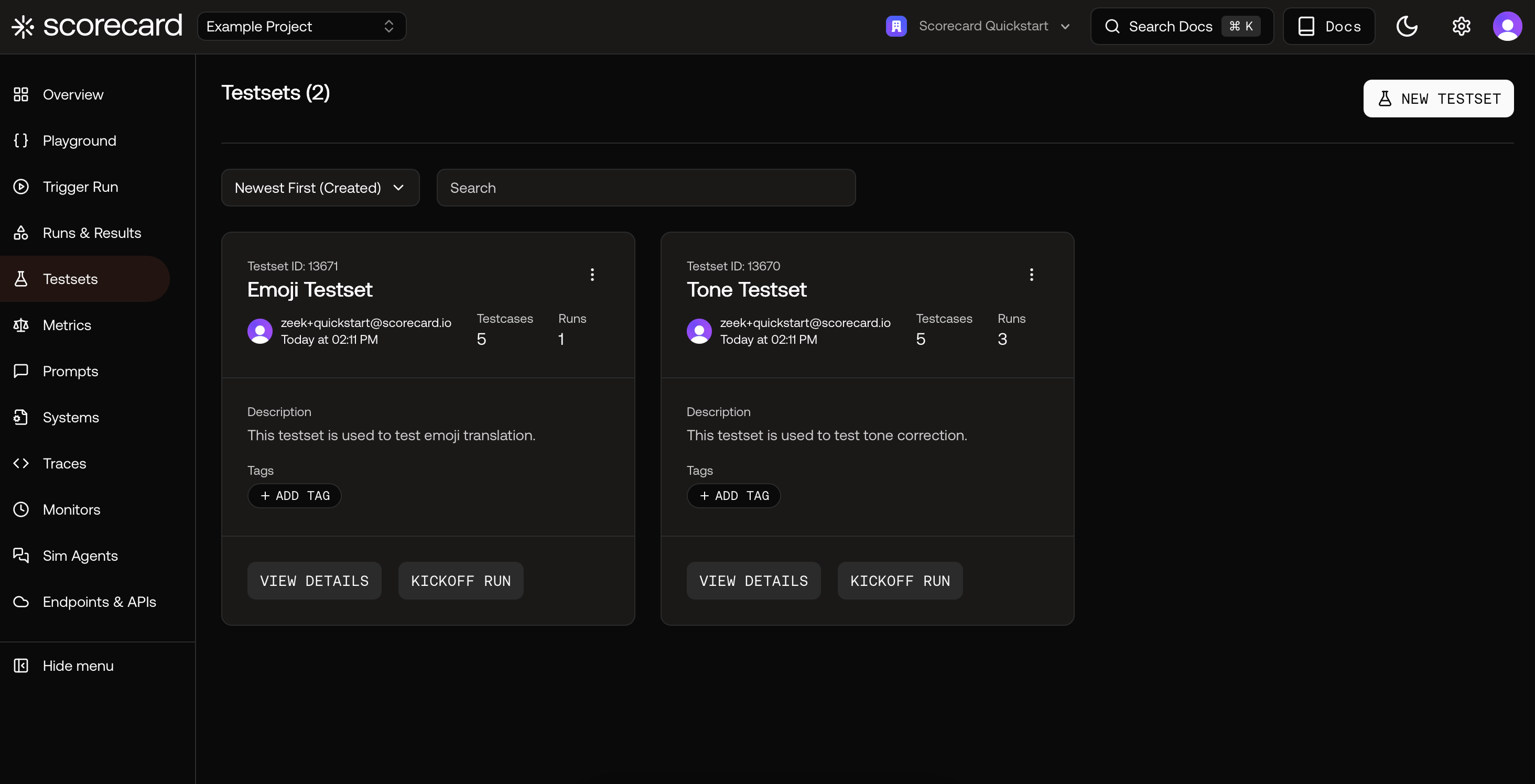
Testsets overview.
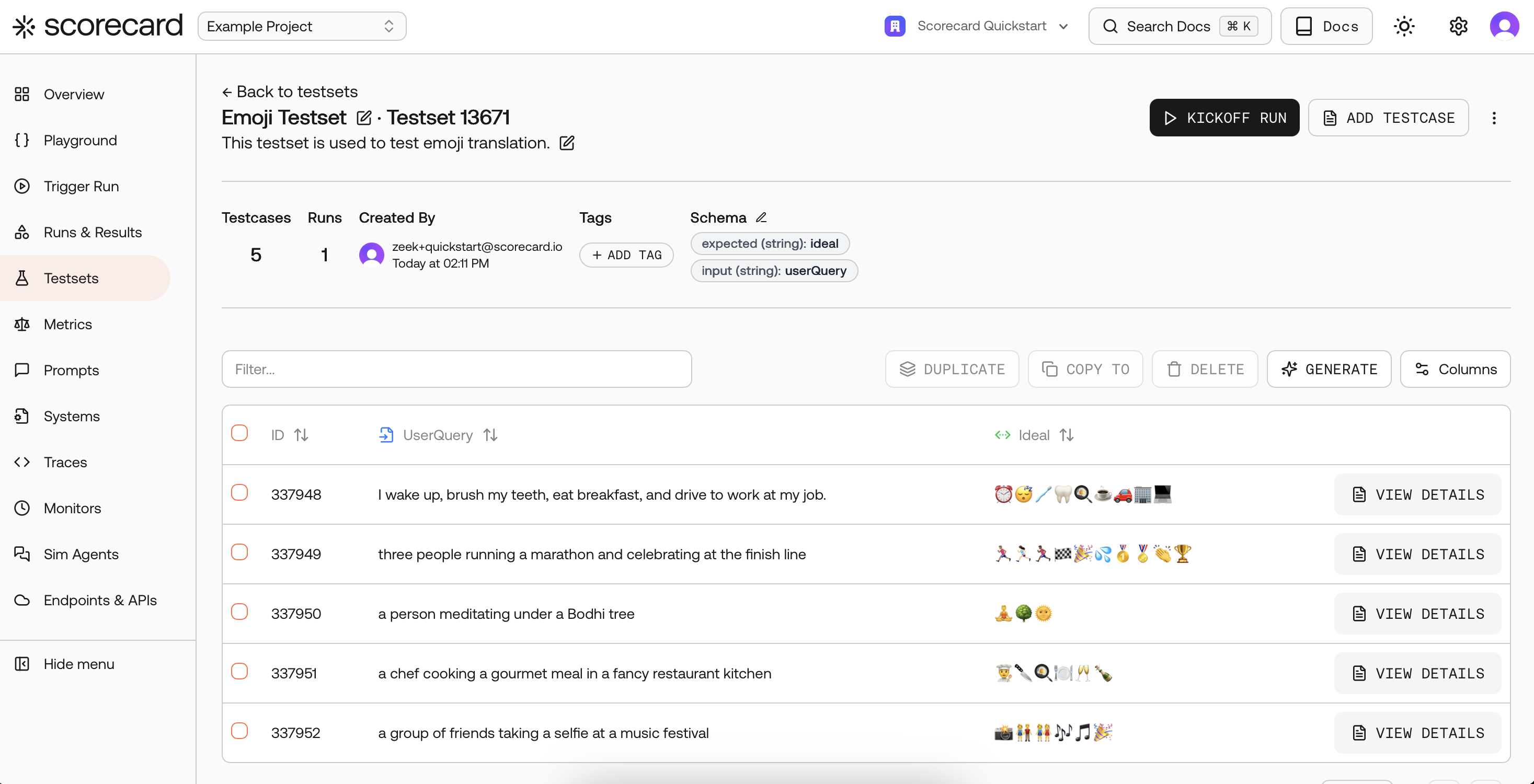

A sample Testset with Testcases.
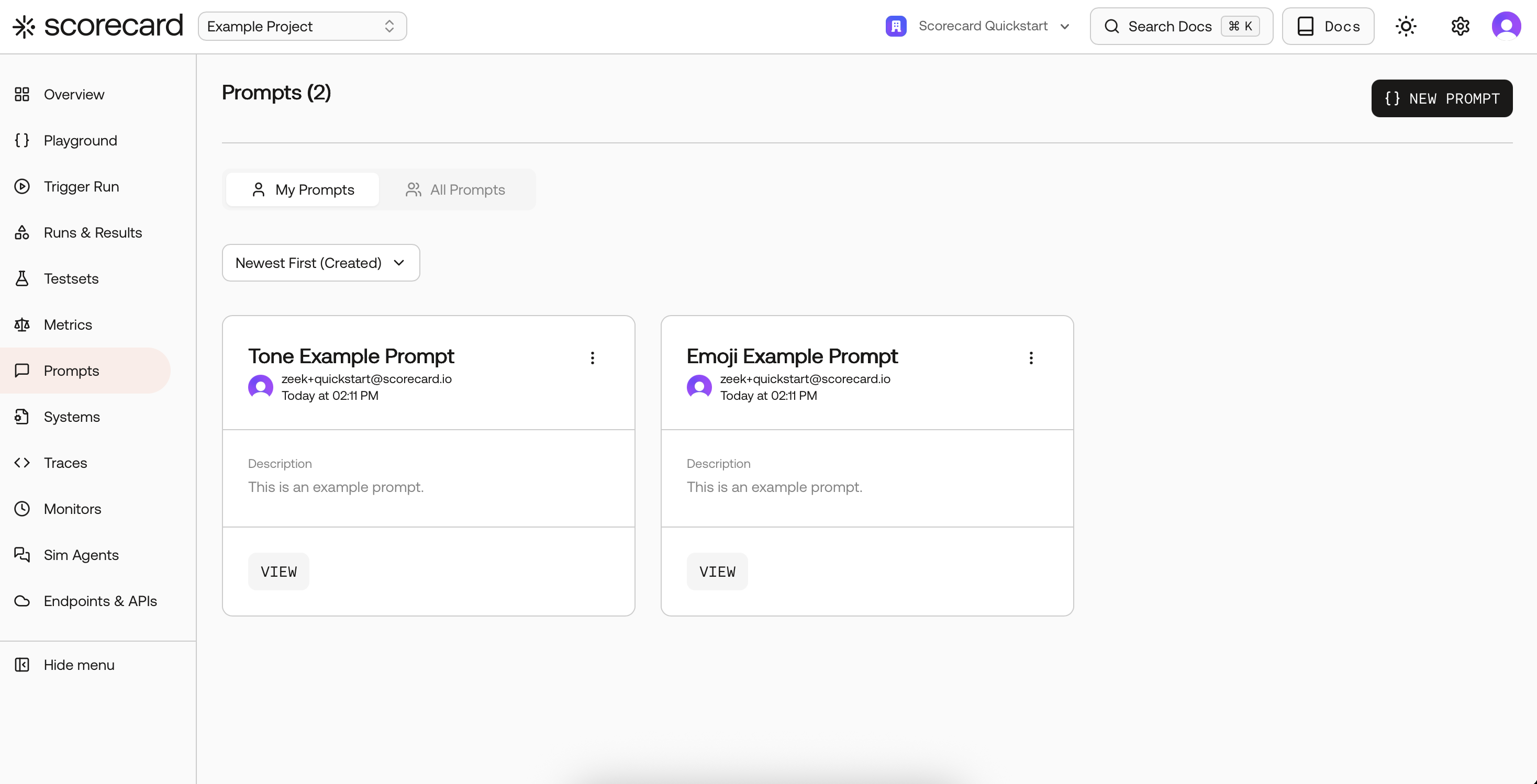
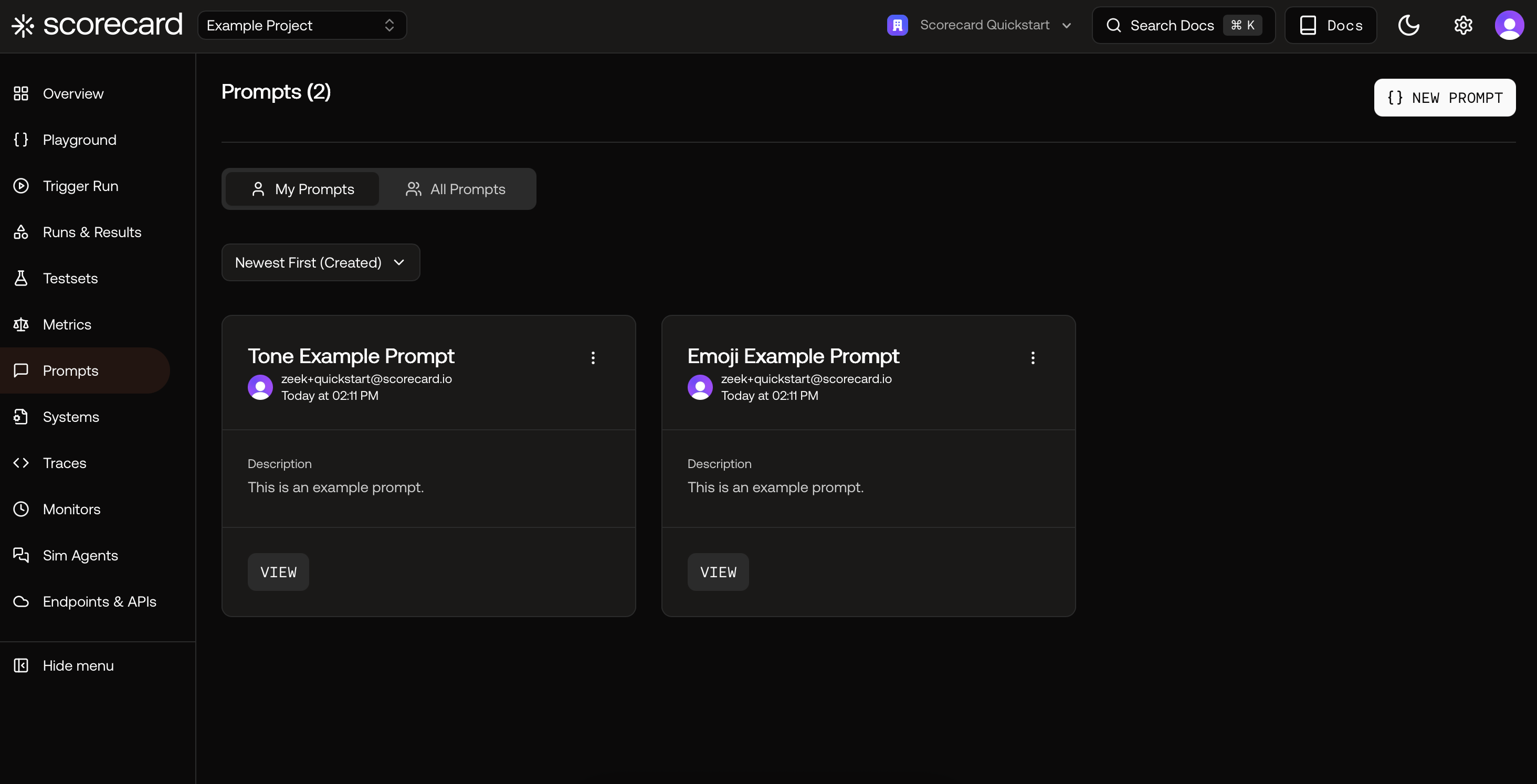
Prompts list.
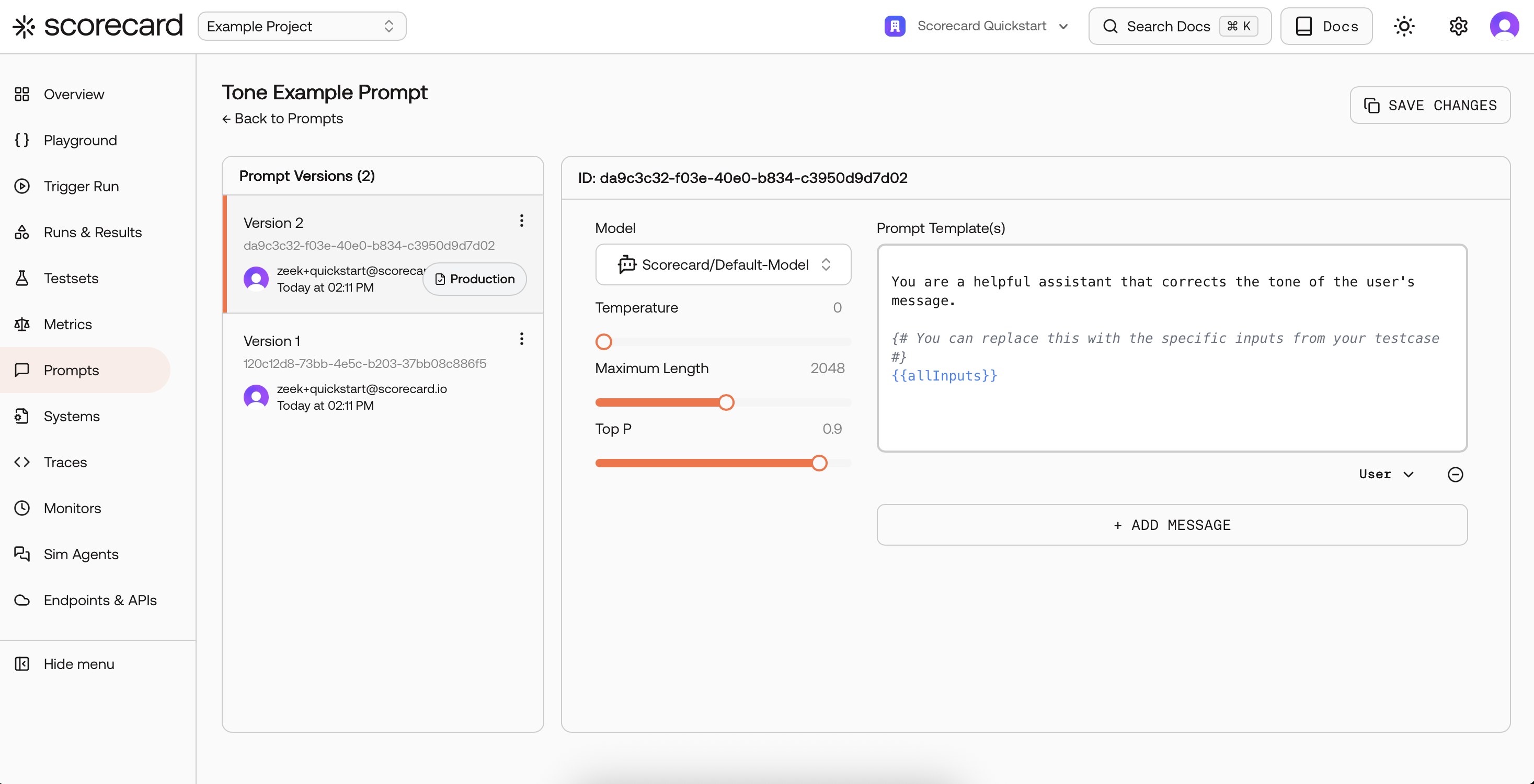
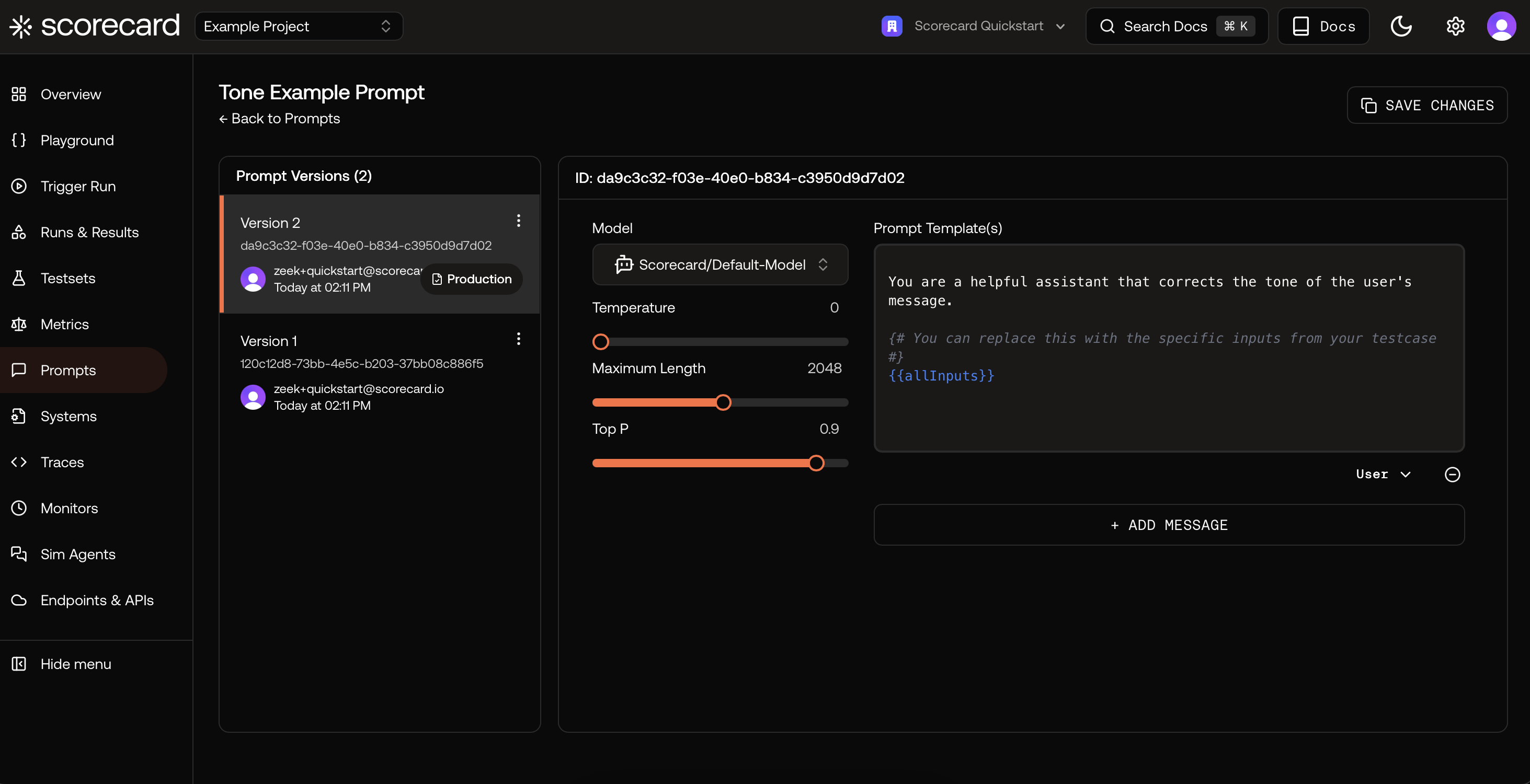
Prompt version with template and model settings.
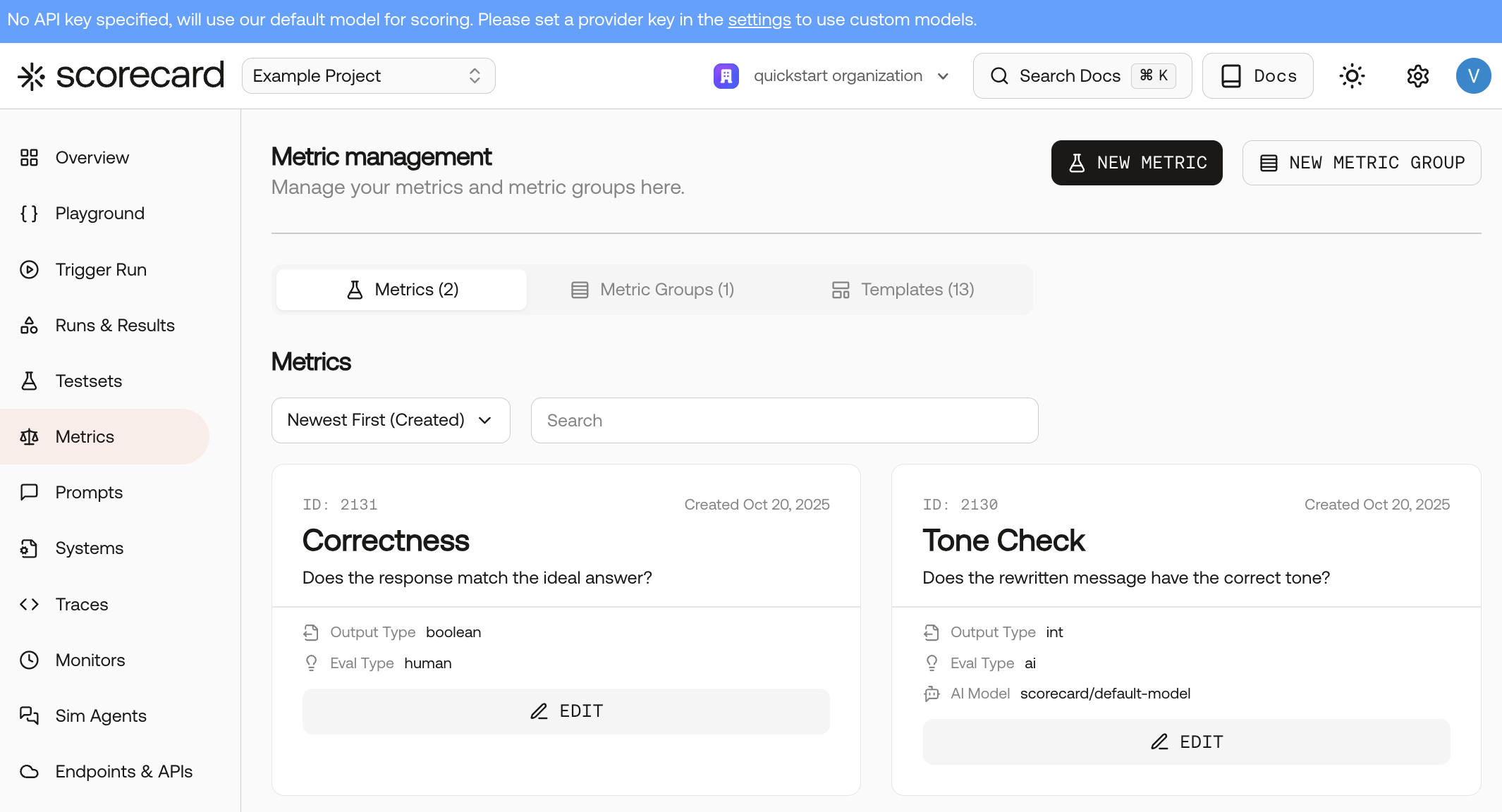
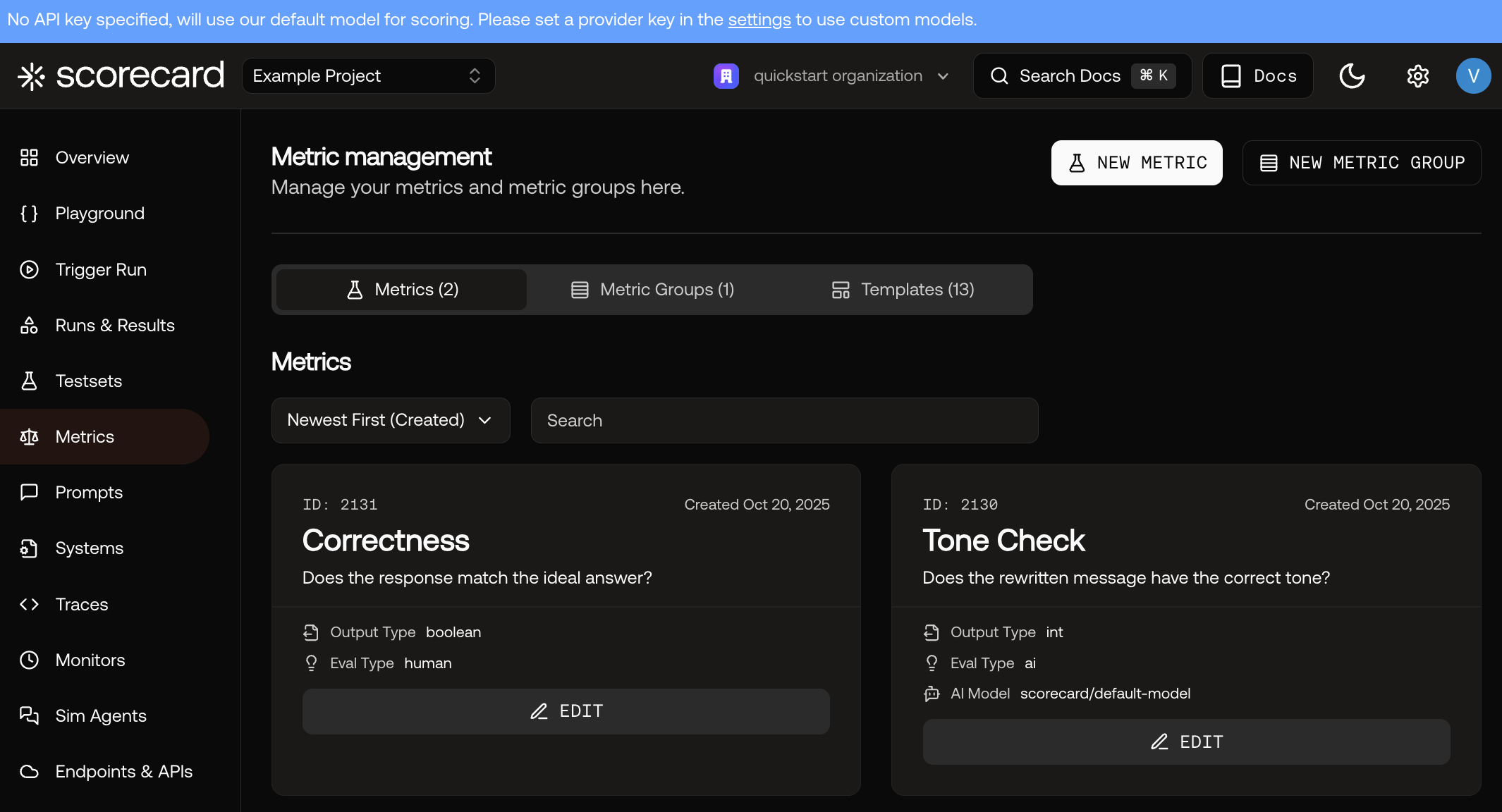
Metrics configured for the Example Project.
Where to go next
- Read about creating and managing Testsets in Testsets
- Dive deeper into running evaluations in Runs & Results
- Explore interactive prompt iteration in the Playground
- Define and reuse evaluation criteria with Metrics